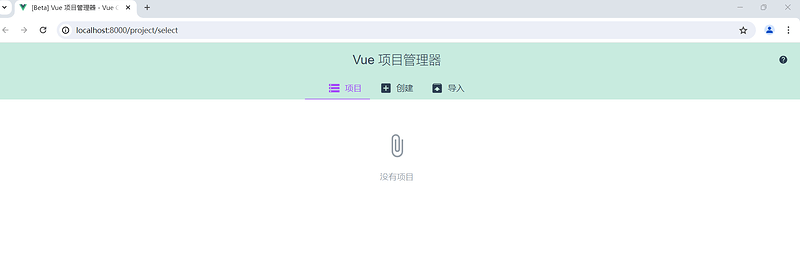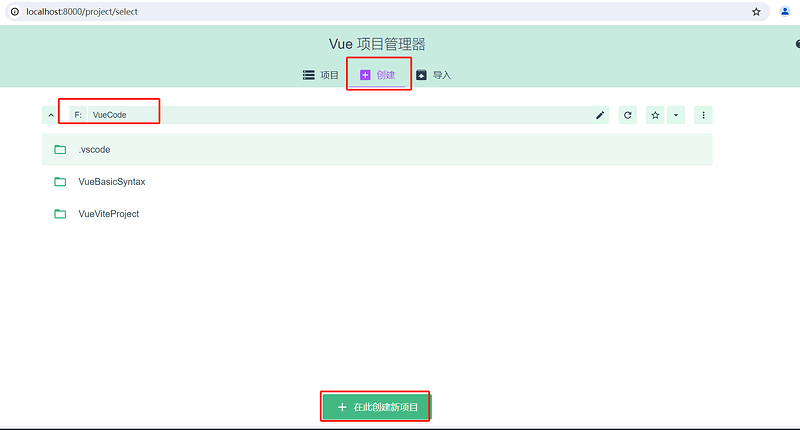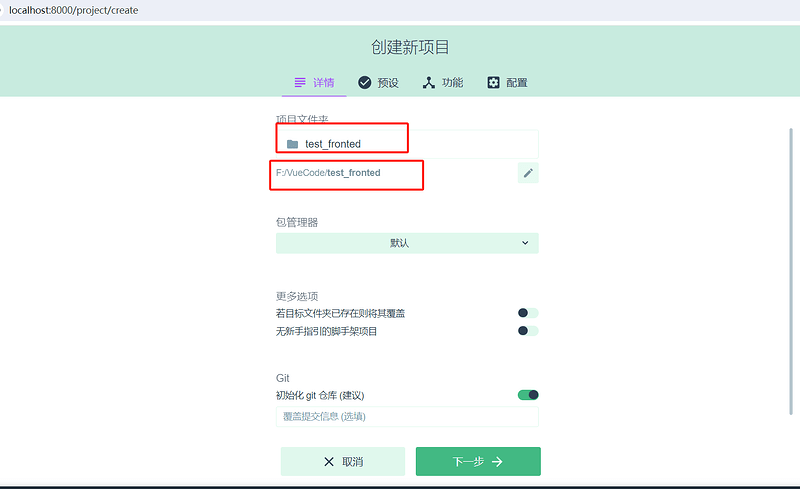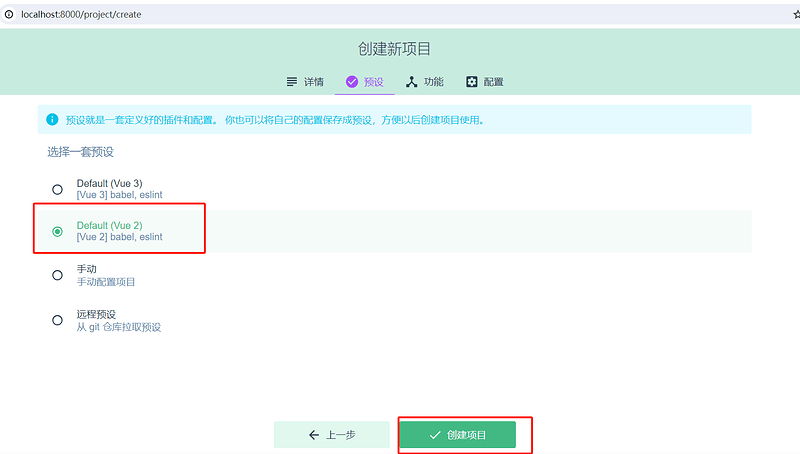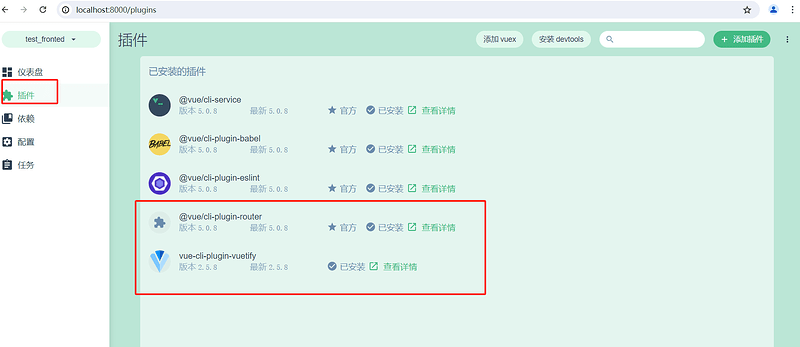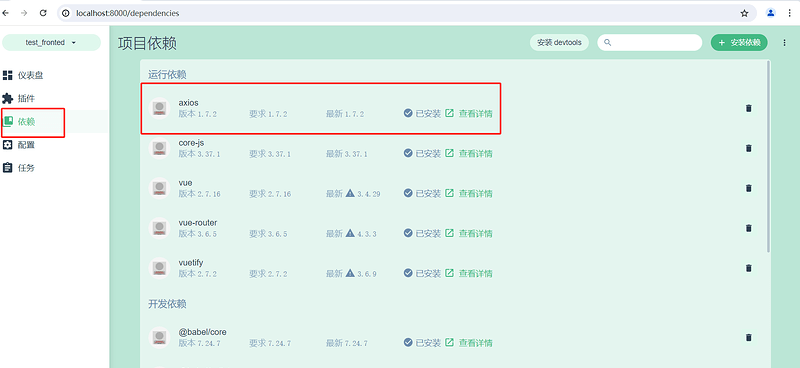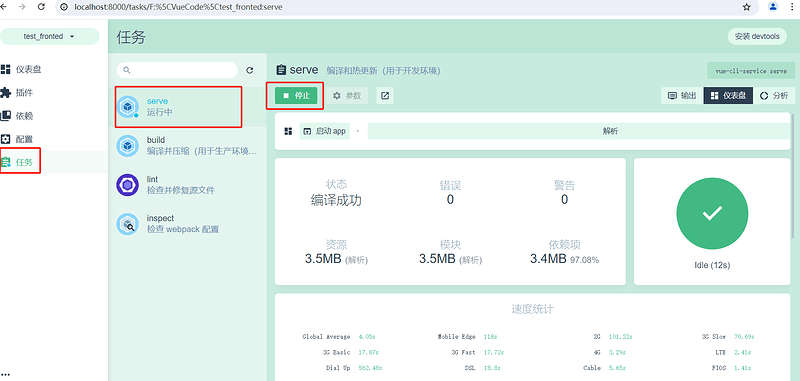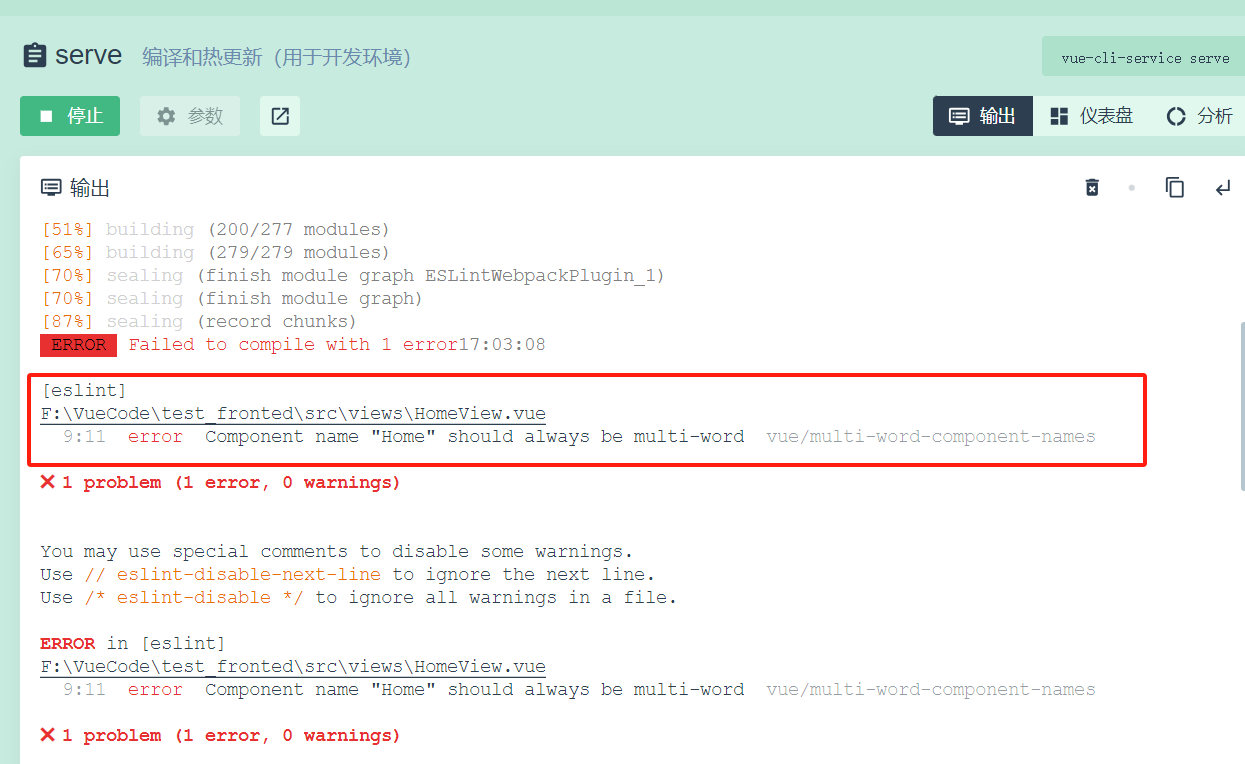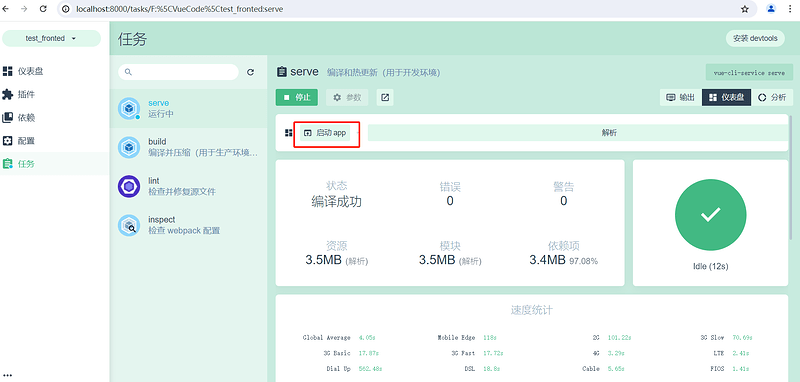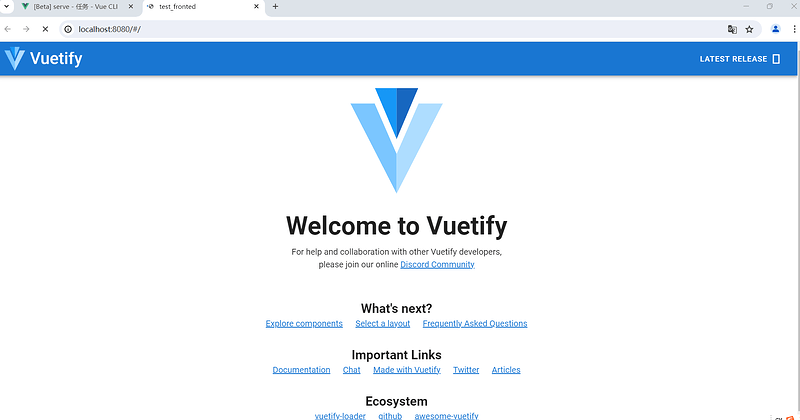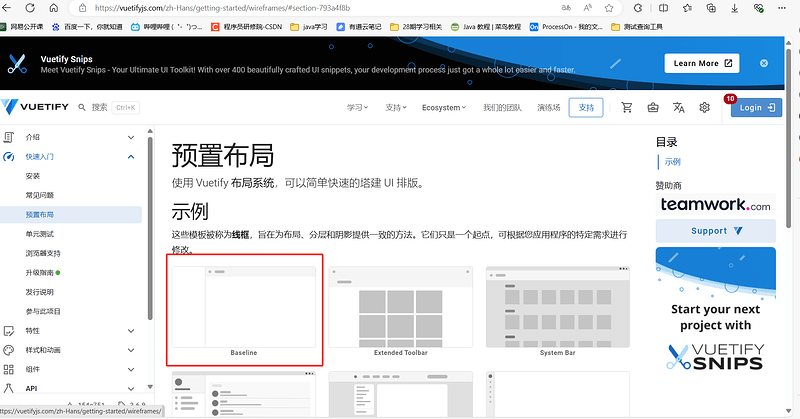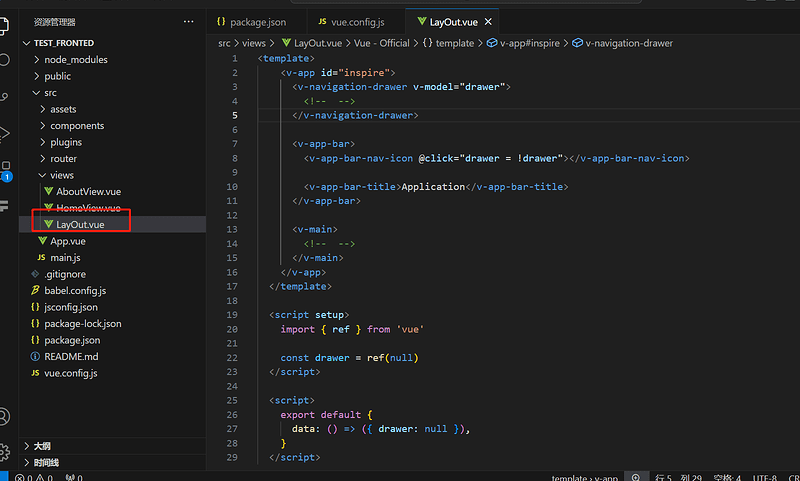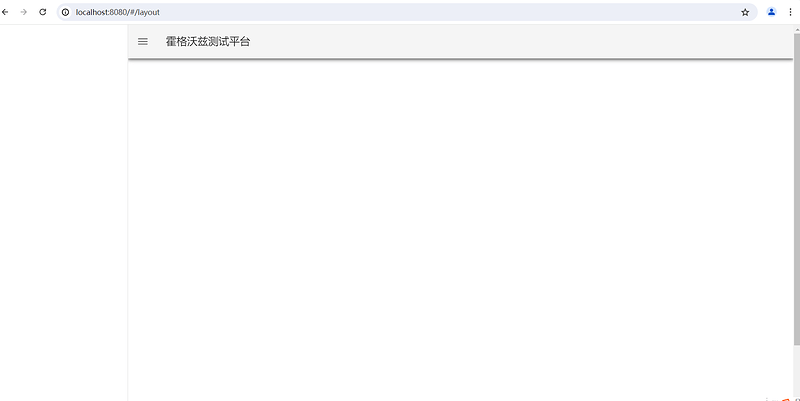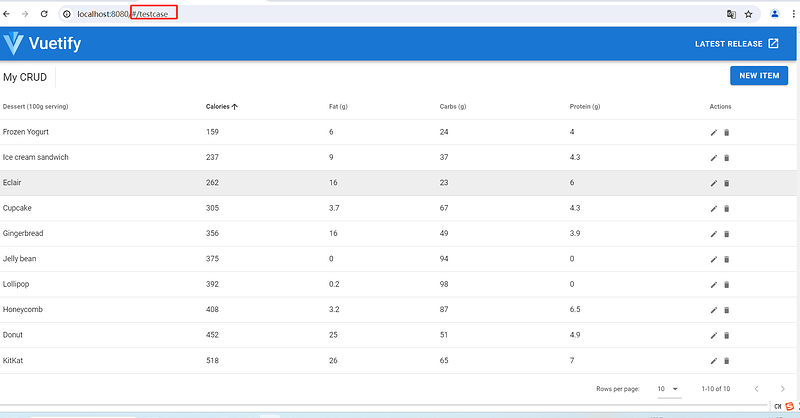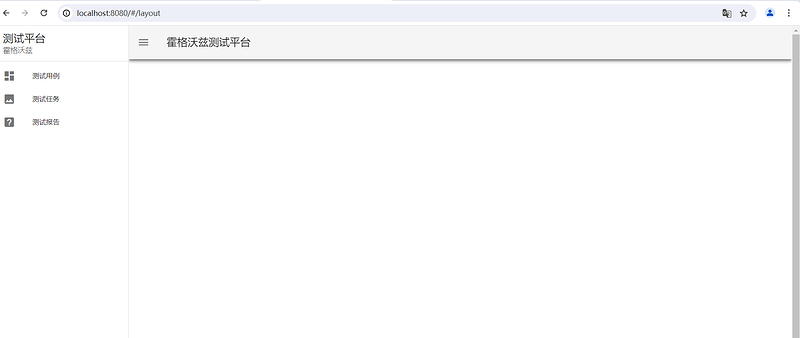一, 构造测试用例页面
1.1 vue ui 初始化项目
-
(1)安装 vue 脚手架工具:
npm install -g @vue/cli -
(2)启动 vue ui:
vue ui
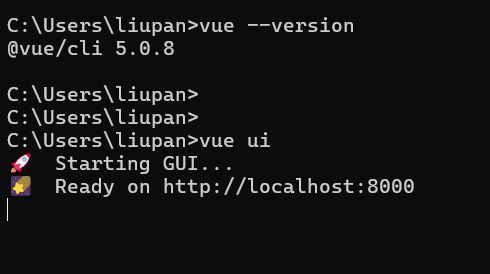
-
(3)新建项目:test_fronted
-
(4)配置项目:选择默认
-
(5)安装插件:router和vuetify
-
(6)安装依赖:axios
-
(7)运行和编译
-
如果遇到下记报错,更该vue.config.js文件后再重新运行即可
-
修改文件为:
-
const { defineConfig } = require('@vue/cli-service')
module.exports = defineConfig({
transpileDependencies: true,
lintOnSave: false
})
- (8)点击启动App,跳转到vuetify页面
1.2 Vuetify 搭建主界面 Layout
- (1)新建 LayOut.vue组件
- 在vuetify官网选择合适的布局模板,将对应的代码copy到组件里。
- 在vuetify官网选择合适的布局模板,将对应的代码copy到组件里。
<template>
<v-app id="inspire">
<!-- 侧边栏 -->
<v-navigation-drawer
v-model="drawer"
app
>
</v-navigation-drawer>
<!-- 顶部栏 -->
<v-app-bar app>
<v-app-bar-nav-icon
@click="drawer = !drawer">
</v-app-bar-nav-icon>
<!-- 修改布局title展示内容 -->
<v-toolbar-title>霍格沃兹测试平台</v-toolbar-title>
</v-app-bar>
<v-main>
<!--主界面内容 -->
</v-main>
</v-app>
</template>
<script>
export default {
data: () => ({ drawer: null }),
}
</script>
- (2)在router文件夹下的index.js文件中添加路由
import LayOut from '../views/LayOut.vue'
const routes = [
{
path: '/',
name: 'home',
component: HomeView
},
{
path: '/layout',
name: 'layout',
component: LayOut
},
{
path: '/about',
name: 'about',
// route level code-splitting
// this generates a separate chunk (about.[hash].js) for this route
// which is lazy-loaded when the route is visited.
component: () => import(/* webpackChunkName: "about" */ '../views/AboutView.vue')
}
]
- (3)通过路由接口访问对应的布局页面
1.3 Vuetify 搭建测试用例界面
-
(1)测试用例模板
- 选择 UI 组件
- 选择 Tables(表格)
- 找到符合需求的表格
-
(2)新建 TestCase.vue,将选择的模板代码copy到组件内
<template>
<v-data-table :headers="headers" :items="desserts" sort-by="calories" class="elevation-1">
<template v-slot:top>
<v-toolbar flat color="white">
<v-toolbar-title>My CRUD</v-toolbar-title>
<v-divider class="mx-4" inset vertical></v-divider>
<v-spacer></v-spacer>
<v-dialog v-model="dialog" max-width="500px">
<template v-slot:activator="{ on }">
<v-btn color="primary" dark class="mb-2" v-on="on">New Item</v-btn>
</template>
<v-card>
<v-card-title>
<span class="headline">{{ formTitle }}</span>
</v-card-title>
<v-card-text>
<v-container>
<v-row>
<v-col cols="12" sm="6" md="4">
<v-text-field v-model="editedItem.name" label="Dessert name"></v-text-field>
</v-col>
<v-col cols="12" sm="6" md="4">
<v-text-field v-model="editedItem.calories" label="Calories"></v-text-field>
</v-col>
<v-col cols="12" sm="6" md="4">
<v-text-field v-model="editedItem.fat" label="Fat (g)"></v-text-field>
</v-col>
<v-col cols="12" sm="6" md="4">
<v-text-field v-model="editedItem.carbs" label="Carbs (g)"></v-text-field>
</v-col>
<v-col cols="12" sm="6" md="4">
<v-text-field v-model="editedItem.protein" label="Protein (g)"></v-text-field>
</v-col>
</v-row>
</v-container>
</v-card-text>
<v-card-actions>
<v-spacer></v-spacer>
<v-btn color="blue darken-1" text @click="close">Cancel</v-btn>
<v-btn color="blue darken-1" text @click="save">Save</v-btn>
</v-card-actions>
</v-card>
</v-dialog>
</v-toolbar>
</template>
<template v-slot:item.actions="{ item }">
<v-icon small class="mr-2" @click="editItem(item)">mdi-pencil </v-icon>
<v-icon small @click="deleteItem(item)" > mdi-delete</v-icon>
</template>
<template v-slot:no-data>
<v-btn color="primary" @click="initialize">Reset</v-btn>
</template>
</v-data-table>
</template>
<script>
export default {
data: () => ({
dialog: false,
headers: [
{
text: 'Dessert (100g serving)',
align: 'start',
sortable: false,
value: 'name',
},
{ text: 'Calories', value: 'calories' },
{ text: 'Fat (g)', value: 'fat' },
{ text: 'Carbs (g)', value: 'carbs' },
{ text: 'Protein (g)', value: 'protein' },
{ text: 'Actions', value: 'actions', sortable: false },
],
desserts: [],
editedIndex: -1,
editedItem: {
name: '',
calories: 0,
fat: 0,
carbs: 0,
protein: 0,
},
defaultItem: {
name: '',
calories: 0,
fat: 0,
carbs: 0,
protein: 0,
},
}),
computed: {
formTitle () {
return this.editedIndex === -1 ? 'New Item' : 'Edit Item'
},
},
watch: {
dialog (val) {
val || this.close()
},
},
created () {
this.initialize()
},
methods: {
initialize () {
this.desserts = [
{
name: 'Frozen Yogurt',
calories: 159,
fat: 6.0,
carbs: 24,
protein: 4.0,
},
{
name: 'Ice cream sandwich',
calories: 237,
fat: 9.0,
carbs: 37,
protein: 4.3,
},
{
name: 'Eclair',
calories: 262,
fat: 16.0,
carbs: 23,
protein: 6.0,
},
{
name: 'Cupcake',
calories: 305,
fat: 3.7,
carbs: 67,
protein: 4.3,
},
{
name: 'Gingerbread',
calories: 356,
fat: 16.0,
carbs: 49,
protein: 3.9,
},
{
name: 'Jelly bean',
calories: 375,
fat: 0.0,
carbs: 94,
protein: 0.0,
},
{
name: 'Lollipop',
calories: 392,
fat: 0.2,
carbs: 98,
protein: 0,
},
{
name: 'Honeycomb',
calories: 408,
fat: 3.2,
carbs: 87,
protein: 6.5,
},
{
name: 'Donut',
calories: 452,
fat: 25.0,
carbs: 51,
protein: 4.9,
},
{
name: 'KitKat',
calories: 518,
fat: 26.0,
carbs: 65,
protein: 7,
},
]
},
editItem (item) {
this.editedIndex = this.desserts.indexOf(item)
this.editedItem = Object.assign({}, item)
this.dialog = true
},
deleteItem (item) {
const index = this.desserts.indexOf(item)
confirm('Are you sure you want to delete this item?') && this.desserts.splice(index, 1)
},
close () {
this.dialog = false
this.$nextTick(() => {
this.editedItem = Object.assign({}, this.defaultItem)
this.editedIndex = -1
})
},
save () {
if (this.editedIndex > -1) {
Object.assign(this.desserts[this.editedIndex], this.editedItem)
} else {
this.desserts.push(this.editedItem)
}
this.close()
},
},
}
</script>
- (3)新建路由关系,并通过接口访问页面
1.4 Vuetify 搭建侧边栏
-
(1)侧边栏模板
- 选择 UI 组件
- 选择 Navigation drawers(导航抽屉)
- 找到符合需求的侧边栏
- 模板代码参考: Groups(组) - Navigation drawers(导航抽屉) - 《Vuetify.js 2.2.26 使用教程》 - 书栈网 · BookStack
-
(2)复制示例代码
- 将侧边栏的部分代码复制到LayOut.vue组件的侧边栏内容处
-
(3)修改对应的功能
<template>
<v-app id="inspire">
<!-- 侧边栏 -->
<v-navigation-drawer v-model="drawer" app>
<v-list-item>
<v-list-item-content>
<v-list-item-title class="title"> 测试平台</v-list-item-title>
<v-list-item-subtitle>霍格沃兹</v-list-item-subtitle>
</v-list-item-content>
</v-list-item>
<v-divider></v-divider>
<v-list dense nav>
<v-list-item v-for="item in items" :key="item.title" link>
<v-list-item-icon>
<v-icon>{{ item.icon }}</v-icon>
</v-list-item-icon>
<v-list-item-content>
<v-list-item-title>{{ item.title }}</v-list-item-title>
</v-list-item-content>
</v-list-item>
</v-list>
</v-navigation-drawer>
<!-- 顶部栏 -->
<v-app-bar app>
<v-app-bar-nav-icon @click="drawer = !drawer"> </v-app-bar-nav-icon>
<!-- 修改布局title展示内容 -->
<v-toolbar-title>霍格沃兹测试平台</v-toolbar-title>
</v-app-bar>
<v-main>
<!--主界面内容 -->
</v-main>
</v-app>
</template>
<script>
export default {
data: () => ({
drawer: null,
items: [
{ title: '测试用例', icon: 'mdi-view-dashboard' },
{ title: '测试任务', icon: 'mdi-image' },
{ title: '测试报告', icon: 'mdi-help-box' },
],
right: null
}),
}
</script>
- (4)页面展示效果
二, 使用 router 构造系统路由跳转
2.1 配置父子路由
- index.js 中配置主界面 layout 的子路由
import Vue from 'vue'
import VueRouter from 'vue-router'
import LayOut from '../views/LayOut.vue'
import TestCase from '../views/TestCase.vue'
import TestTask from '../views/TestTask.vue'
import TestReport from '../views/TestReport.vue'
Vue.use(VueRouter)
const routes = [
{
path: '/',
// 重定向路由,当访问/ 的时候,就会访问到重定向的路由信息
redirect: '/layout'
},
{
path: '/layout',
name: 'layout',
component: LayOut,
// 通过children 关键字添加子路由
// children 是数组内嵌套对象,因为可能有多个子路由
children: [
{
path: 'testCase',
name: 'testCase',
component: TestCase
},
{
path: 'task',
name: 'task',
component: TestTask
},
{
path: 'report',
name: 'report',
component: TestReport
},
]
},
]
const router = new VueRouter({
routes
})
export default router
2.2 侧边栏路由跳转
- layout.vue 中配置路由跳转
<template>
<v-app id="inspire">
<!-- 侧边栏 -->
<v-navigation-drawer v-model="drawer" app>
<v-list-item>
<v-list-item-content>
<v-list-item-title class="title"> 测试平台</v-list-item-title>
<v-list-item-subtitle>霍格沃兹</v-list-item-subtitle>
</v-list-item-content>
</v-list-item>
<v-divider></v-divider>
<v-list dense nav>
<!-- 通过href绑定跳转路由 -->
<v-list-item v-for="item in items" :key="item.title" link :href="item.link">
<v-list-item-icon>
<v-icon>{{ item.icon }}</v-icon>
</v-list-item-icon>
<v-list-item-content>
<v-list-item-title>{{ item.title }}</v-list-item-title>
</v-list-item-content>
</v-list-item>
</v-list>
</v-navigation-drawer>
<!-- 顶部栏 -->
<v-app-bar app>
<v-app-bar-nav-icon @click="drawer = !drawer"> </v-app-bar-nav-icon>
<!-- 修改布局title展示内容 -->
<v-toolbar-title>霍格沃兹测试平台</v-toolbar-title>
</v-app-bar>
<v-main>
<!--主界面内容 -->
<router-view></router-view>
</v-main>
</v-app>
</template>
<script>
export default {
data: () => ({
drawer: null,
// 添加跳转路由
items: [
{ title: '测试用例', icon: 'mdi-view-dashboard', link:'#/layout/testcase'},
{ title: '测试任务', icon: 'mdi-image', link:'#/layout/task'},
{ title: '测试报告', icon: 'mdi-help-box', link:'#/layout/report'},
],
right: null
}),
}
</script>
三, axios 实现后端联调
3.1 构建 axios 基础配置
- (1)封装全局配置模块 http.js
- 在src目录下新建api文件夹,然后新建http.js文件
// 完成http请求的基本配置
// 导入axios
import axios from 'axios'
// 创建axios实例
const instance = axios.create({
baseURL:'http://39.102.48.202:6099',
timeout:5000,
headers:{
'Content-Type': 'application/json',
}
})
export default instance
- (2)封装测试用例模块接口
- 在api目录下新建testcase.js文件
// 用例增删改查接口管理
// 导入axios实例instance
import instance from './http'
const testcaseApi = {
// 获取用例信息
getTestCase(prams){
return instance({
method: 'GET',
url: '/testcase',
// 如果涉及传递拼接在url中的参数,要用params
params: prams
})
},
// 新增用例
addTestCase(data){
return instance({
method: 'POST',
url: '/testcase',
data: data
})
},
// 删除用例
deleteTestCase(data){
return instance({
method: 'DELETE',
url: '/testcase',
data: data
})
},
// 修改用例
updateTestCase(data){
return instance({
method: 'PUT',
url: '/testcase',
data: data
})
}
}
export default testcaseApi
- (3)整合模块接口 api.js
// 所有接口的入口,相当于目录
import testcaseApi from './testcase'
const api = {
testcaseApi
}
export defalut api
- (4)将api挂载到main.js文件
import Vue from 'vue'
import App from './App.vue'
import router from './router'
import vuetify from './plugins/vuetify'
import api from './api/api'
Vue.prototype.$api = api
Vue.config.productionTip = false
new Vue({
router,
vuetify,
render: h => h(App)
}).$mount('#app')
- (5)优化页面展示形式,在App.vue组件删除多余的代码
<template>
<!-- 删除多余代码,设置id属性完成挂载属性 -->
<v-app id="app">
<router-view/>
</v-app>
</template>
<script>
export default {
name: 'App',
data: () => ({
//
}),
};
</script>
- (6) 接口数据结合平台展示
- 请求接口数据
- 数据绑定页面
- TestCase.vue组件内容最终展示
<template>
<v-data-table :headers="headers" :items="desserts" sort-by="calories" class="elevation-1">
<template v-slot:top>
<v-toolbar flat color="white">
<v-toolbar-title>测试用例</v-toolbar-title>
<v-divider class="mx-4" inset vertical></v-divider>
<v-spacer></v-spacer>
<v-dialog v-model="dialog" max-width="500px">
<template v-slot:activator="{ on }">
<v-btn color="primary" dark class="mb-2" v-on="on">新增用例</v-btn>
</template>
<v-card>
<v-card-title>
<span class="headline">{{ formTitle }}</span>
</v-card-title>
<v-card-text>
<v-container>
<v-row>
<v-col cols="12" sm="6" md="4">
<v-text-field v-model="editedItem.id" label="用例id"></v-text-field>
</v-col>
<v-col cols="12" sm="6" md="4">
<v-text-field v-model="editedItem.case_title" label="用例标题"></v-text-field>
</v-col>
<v-col cols="12" sm="6" md="4">
<v-text-field v-model="editedItem.remark" label="备注"></v-text-field>
</v-col>
</v-row>
</v-container>
</v-card-text>
<v-card-actions>
<v-spacer></v-spacer>
<v-btn color="blue darken-1" text @click="close">取消</v-btn>
<v-btn color="blue darken-1" text @click="save">保存</v-btn>
</v-card-actions>
</v-card>
</v-dialog>
<v-dialog v-model="dialogDelete" max-width="500px">
<v-card>
<v-card-title class="text-h5">确认删除用例?</v-card-title>
<v-card-actions>
<v-spacer></v-spacer>
<v-btn color="blue darken-1" text @click="closeDelete">取消 </v-btn>
<v-btn color="blue darken-1" text @click="deleteItemConfirm"> 确认</v-btn>
<v-spacer></v-spacer>
</v-card-actions>
</v-card>
</v-dialog>
</v-toolbar>
</template>
<template v-slot:item.actions="{ item }">
<v-icon small class="mr-2" @click="editItem(item)">mdi-pencil </v-icon>
<v-icon small @click="deleteItem(item)" > mdi-delete</v-icon>
</template>
<template v-slot:no-data>
<v-btn color="primary" @click="initialize">刷新</v-btn>
</template>
</v-data-table>
</template>
<script>
export default {
data: () => ({
dialog: false,
dialogDelete: false,
headers: [
{ text: '用例ID', align: 'start', sortable: false, value: 'id'},
{ text: '用例标题', value: 'case_title' },
{ text: '备注', value: 'remark' },
{ text: '操作', value: 'actions', sortable: false },
],
desserts: [],
editedIndex: -1,
editedItem: {
id: 0,
case_title: '',
remark: '',
},
defaultItem: {
id: 0,
case_title: '',
remark: '',
},
}),
computed: {
formTitle () {
return this.editedIndex === -1 ? '新增用例' : '编辑用例'
},
},
watch: {
dialog (val) {
val || this.close()
},
dialogDelete (val) {
val || this.closeDelete()
},
},
created () {
this.initialize()
},
methods: {
initialize () {
this.$api.testcaseApi.getTestCase().then((result) =>{
console.log("getTestCase",result),
this.desserts = result.data
}).catch((err) =>{
console.log(err)
})
},
editItem (item) {
this.editedIndex = this.desserts.indexOf(item)
this.editedItem = Object.assign({}, item)
this.dialog = true
},
deleteItem (item) {
this.editedIndex = this.desserts.indexOf(item)
this.editedItem = Object.assign({}, item)
this.dialogDelete = true
},
deleteItemConfirm(){
// desserts.value.splice(editedIndex.value, 1)
// 获取对应的用例id
// console.log(this.editedItem.id)
// 调用删除接口,将id 作为query (url参数)传递给后端服务
this.$api.testcaseApi.deleteTestCase({'id': this.editedItem.id})
.then((result) =>{
if(result.data.code ===0){
console.log("deleteTestCase",result)
this.initialize()
}else{
console.log("用例删除失败")
console.log("deleteTestCase",result)
}
}).catch((err) =>{
console.log(err)
})
this.closeDelete()
},
close () {
this.dialog = false
this.$nextTick(() => {
this.editedItem = Object.assign({}, this.defaultItem)
this.editedIndex = -1
})
},
closeDelete () {
this.dialogDelete = false
this.$nextTick(() => {
this.editedItem = Object.assign({}, this.defaultItem)
this.editedIndex = -1
})
},
save () {
if (this.editedIndex > -1) {
// 编辑用例 - 调用更新用例接口
// console.log('this.editedItem', this.editedItem)
this.$api.testcaseApi.updateTestCase(this.editedItem)
.then((result) =>{
// 如果用例更新成功,则调用initialize函数对应的查询接口,页面则自动更新数据
if(result.data.code ===0){
this.initialize()
}else{
console.log("用例更新失败")
console.log("updateTestCase",result)
}
}).catch((err) =>{
console.log(err)
})
} else {
// 新增用例 - 调用新增用例接口
this.$api.testcaseApi.addTestCase(this.editedItem)
.then((result) =>{
if(result.data.code ===0){
this.initialize()
}else{
console.log("用例新增失败")
console.log("addTestCase",result)
}
}).catch((err) =>{
console.log(err)
})
}
this.close()
},
},
}
</script>