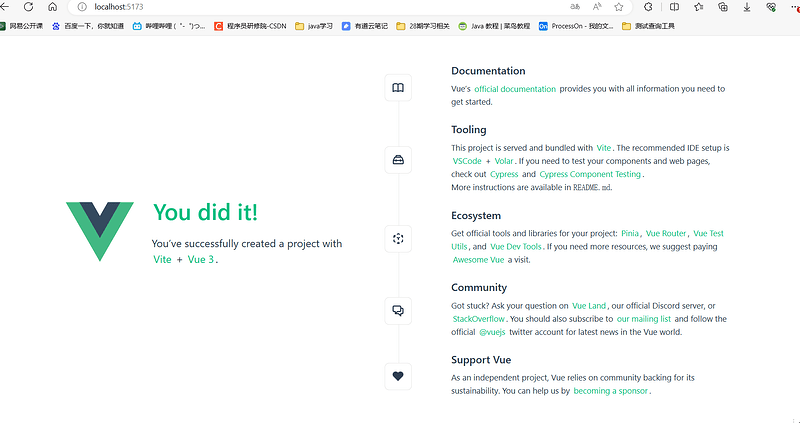一,Vue项目构建
1.1 vite脚手架工具介绍
- 介绍:
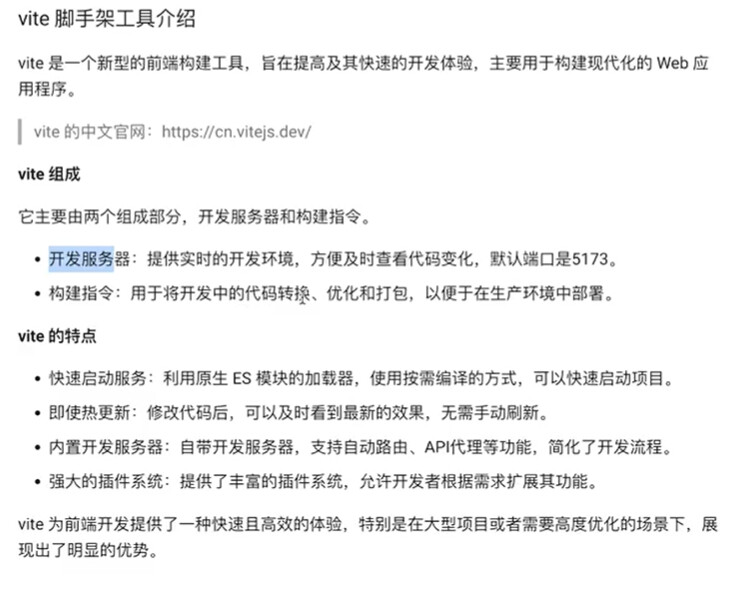
1.2 vite安装
-
vite下载安装教程: Home | Vite (vitejs.net)
-
步骤
- 下载安装 nodeJs: Node.Js中文网 (p2hp.com)
- 检查环境是否配置成功:
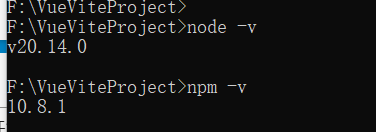
1.3 创建项目
-
使用vite初始化vue项目,在空目录中执行
npm create vue:
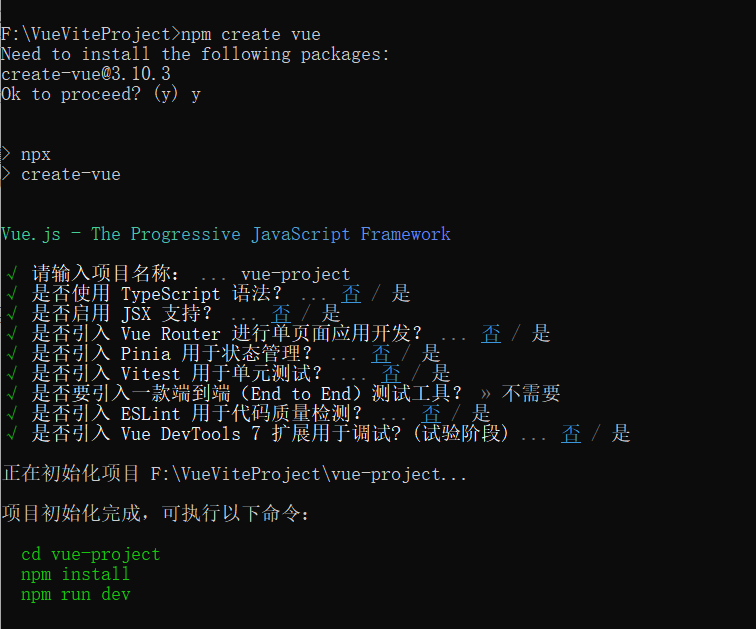
-
进入新建的项目目录,依次执行下记命令,最终生成vite项目。
cd vue-project npm install (安装相关依赖) npm run dev (启动开发服务器)
-
浏览器打开对应的网址(http://localhost:5173/)
1.4 项目结构
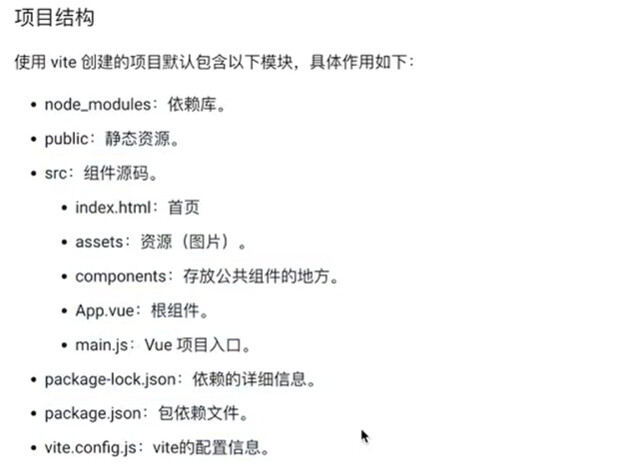
二,Vue 组件管理
2.1 定义组件
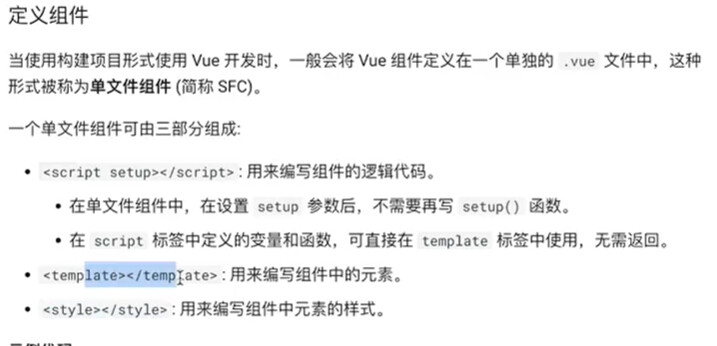
2.2 使用组件
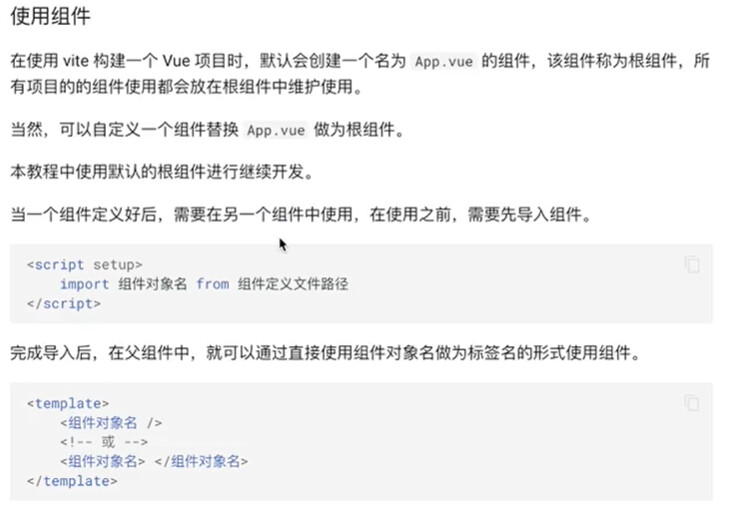
- 新建一个vue项目:
<script setup>
// 写js代码
import {ref} from "vue"
const msg = ref("Hello Vue!!!")
const fcolor = ref("color:red;")
function changeColor(){
fcolor.value = "color:blue;"
}
</script>
<template>
<!-- 写UI结构的位置 -->
<div>
<p :style="fcolor">{{msg}}</p>
<button @click="changeColor">修改字体颜色</button>
</div>
</template>
<style scoped>
/* 写样式,scoped表示只作用于当前组件的样式 */
p{
font-size :50px;
}
button{
font-size :30px;
}
</style>
- 在App.vue根组件中,导入组件并使用
<script setup>
import Hello from './components/views/Hello.vue'
</script>
<template>
<!-- 使用组件 -->
<Hello />
<!-- 或者: -->
<Hello></Hello>
</template>
2.3 组件布局
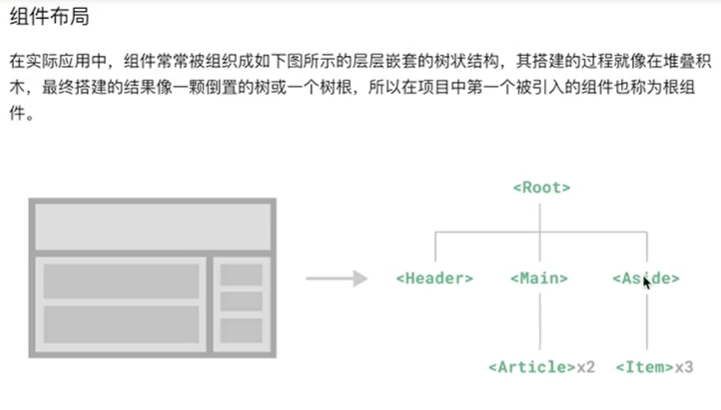
-
优点
- 组件可以将页面UI划分为独立的,可重用的部分,并且可以对每个部分进行单独的思考和设计。
- 组件有script , template , style三部分组成。
- 组件使用需要提前导入。
- 通过组件可以进行页面的布局,可重用代码,提高代码效率。
-
代码示例
- Item.vue
<script setup>
import {ref} from "vue"
const imsg = ref("Item")
</script>
<template>
<div class = "item">
{{imsg}}
</div>
</template>
<style scoped>
.item{
width:220px;
height: 160px;
margin-block:15px;
background:green;
}
</style>
- Aside.vue
<script setup>
import {ref} from "vue"
import Item from "./Item.vue"
const amsg = ref("Aside")
</script>
<template>
<div class = "aside">
{{amsg}}
<Item></Item>
<Item></Item>
<Item></Item>
</div>
</template>
<style scoped>
.aside{
width:220px;
height: 625px;
margin-block:15px;
margin-left:15px;
padding:15px;
background:purple;
}
</style>
- Article.vue
<script setup>
import {ref} from "vue"
const artiMsg = ref("Article")
</script>
<template>
<div class = "article">
{{artiMsg}}
</div>
</template>
<style scoped>
.article{
width: 870px;
height: 250px;
margin-bottom: 15px;
background:orange;
border:1px solid #000;
}
</style>
- Main.vue
<script setup>
import {ref} from "vue"
import Article from "./Article.vue"
const mainMsg = ref("Main")
</script>
<template>
<div class = "main">
{{mainMsg}}
<Article></Article>
<Article></Article>
</div>
</template>
<style scoped>
.main{
width:900px;
height: 625px;
margin-top:15px;
padding:15px;
background:yellow;
}
</style>
- Header.vue
<script setup>
import {ref} from "vue"
const hmsg = ref("Header")
</script>
<template>
<div class = "header">
{{hmsg}}
</div>
</template>
<style scoped>
.header{
width:1170px;
height: 100px;
background:red;
}
</style>
- App.vue
<script setup>
// import Hello from './views/Hello.vue'
import Header from "./views/Header.vue";
import Main from "./views/Main.vue";
import Aside from "./views/Aside.vue";
</script>
<template>
<!-- 使用组件 -->
<!-- <Hello /> -->
<!-- 或者: -->
<!-- <Hello></Hello> -->
<!-- 组件布局 -->
<div class=root>
<Header></Header>
<div class=rmain>
<Main></Main>
<Aside></Aside>
</div>
</div>
</template>
<style>
.root {
width:1200px;
height: 800px;
background:burlywood;
margin:0 auto;
padding:15px;
box-sizing: border-box;
line-height: 100px;
text-align: center;
font-size: 30px;
}
.rmain{
display: flex;
}
</style>
三,Vue 组件正向数据传递
3.1 介绍
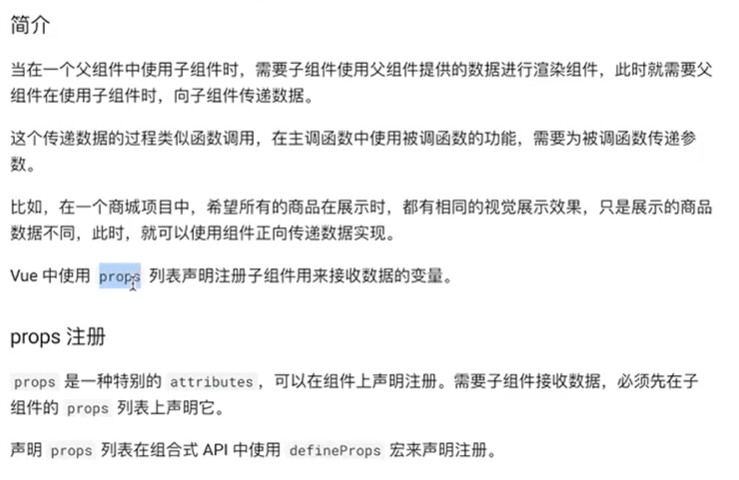
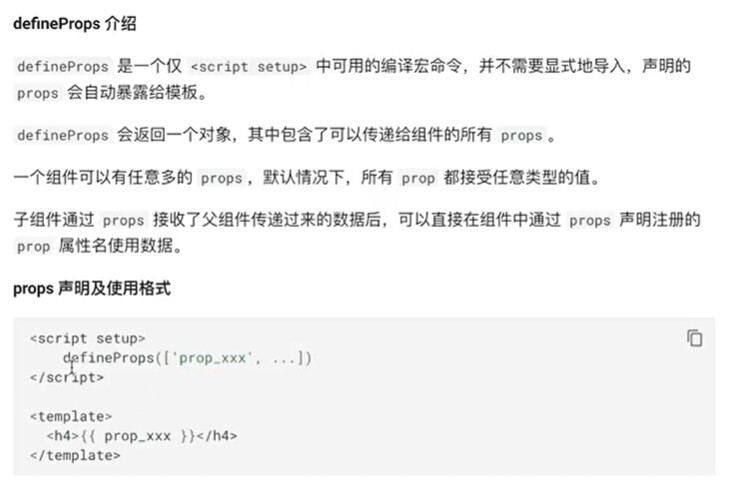
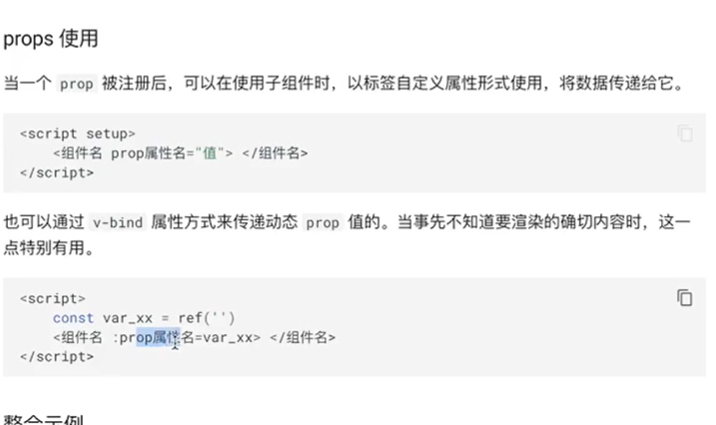
3.2 代码示例
- 子组件SC.vue
<script setup>
defineProps(["title","content"])
</script>
<template>
<div>
<h1>{{title}}</h1>
<p>{{content}}</p>
</div>
</template>
- 父组件 FC.vue
<script setup>
import SC from "./SC.vue"
import {ref} from "vue"
const content = ref("这是父组件传递给子组件的动态数据")
function change(){
content.value = "父组件的内容被修改!!!"
}
</script>
<template>
<div>
<h1>这是父组件的数据</h1>
<p>下面是子组件的内容</p>
<p>Content:{{content}}</p>
<button @click="change">点击修改父组件的content内容</button>
<hr>
//三种传值方式
<SC />
<hr>
<SC title="这是给title子组件的使用方式"></SC>
<hr>
<SC title="这是给title子组件的使用方式" :content="content"></SC>
</div>
</template>
- 根组件App.vue
<script setup>
import FC from "./views/FC.vue"
</script>
<template>
<FC />
</template>
<style>
</style>
3.3 总结
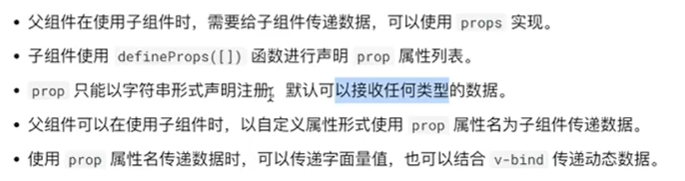
四,Vue 组件反向数据传递
4.1 介绍

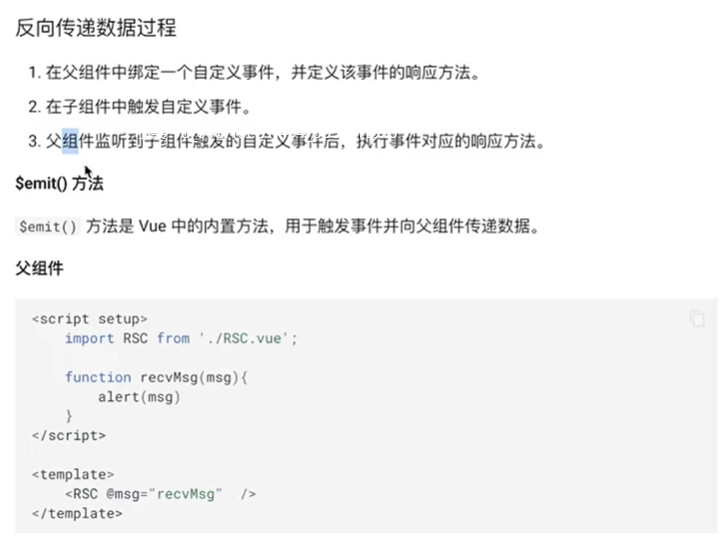
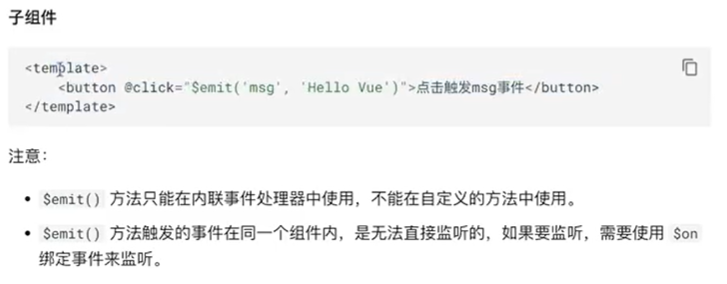
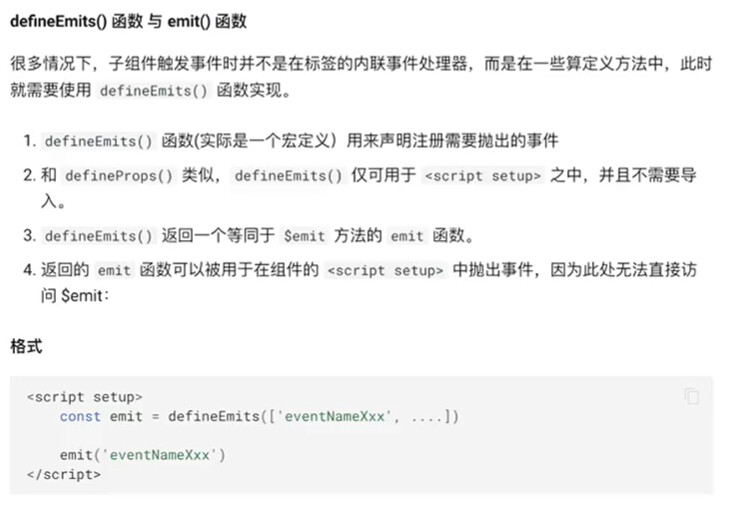
4.2 代码示例
- 子组件 RSC.vue
<script setup>
// 定义用来接收数据的属性
defineProps(["data"])
// 定义自定义属性
const emit = defineEmits(["delData"])
// 删除数据的响应方法
function delCurrentData(item){
// 子组件无法直接删除父组件传递过来的数据,需要向父组件发送一个事件,让父组件代为删除
emit("delData",item)
}
</script>
<template>
<div class=rsc>
<table>
<tr>
<th>编号</th>
<th>姓名</th>
<th>年龄</th>
<th>操作</th>
</tr>
<tr v-for="item in data" :key="item.sid">
<td>{{item.sid}}</td>
<td>{{item.name}}</td>
<td>{{item.age}}</td>
<td><button @click="delCurrentData(item)">删除按钮</button></td>
<!-- 使用内置方法在子组件删除数据 -->
<!-- <td><button @click="$emit("delData",item)">删除按钮</button></td> -->
</tr>
</table>
</div>
</template>
- 父组件 RFC.vue
<script setup>
import { ref } from 'vue'
import RSC from "./RSC.vue"
const sData = ref([
{"sid":"s01", "name":"Tom" , "age":25},
{"sid":"s02", "name":"Jerry", "age":30},
{"sid":"s03", "name":"Lily", "age":28}
])
// 定义一个删除数据的方法
function delDataAction(item){
const idx = sData.value.indexOf(item)
sData.value.splice(idx,1)
}
</script>
<template>
<h1>这是父组件中的标题</h1>
<RSC :data="sData" @delData="delDataAction"></RSC>
</template>
- 根组件App.vue
<script setup>
import RFC from "./views/RFC.vue"
</script>
<template>
<RFC />
</template>
<style>
</style>
四,Vue 组件插槽
4.1 介绍
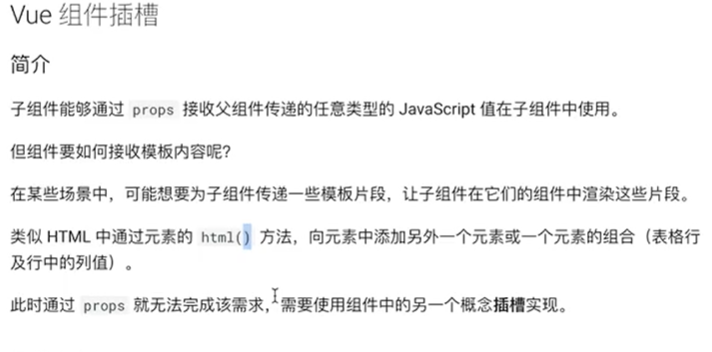
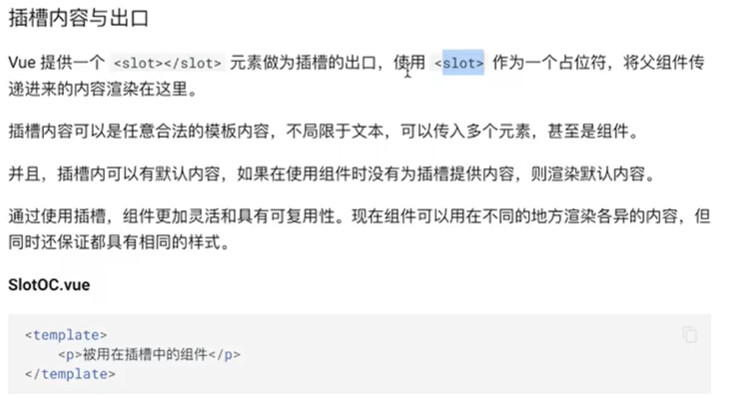
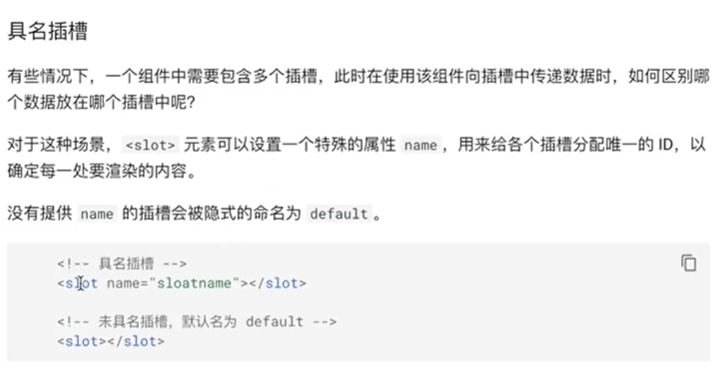
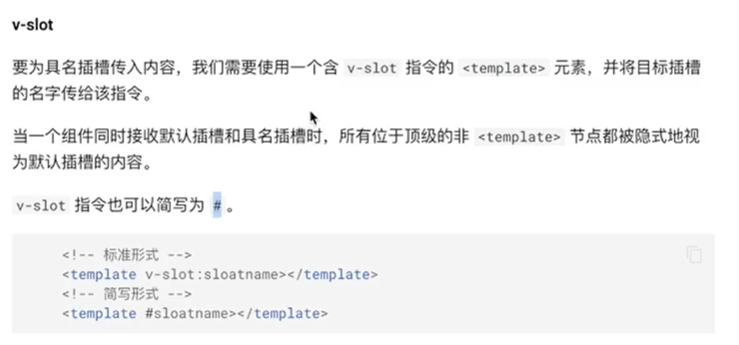
4.2 代码示例
- 子组件 SlotNameSC.vue
<template>
<h1>这是一个具名插槽的组件,下面是插槽的内容</h1>
<div>
<header>
<slot name="header"></slot>
</header>
<main>
<slot></slot>
</main>
<footer>
<slot name="footer"></slot>
</footer>
</div>
</template>
- 父组件 SlotNameFC.vue
<script setup>
import SlotNameSC from "./SlotNameSC.vue"
</script>
<template>
<h1>这是父组件的内容</h1>
<SlotNameSC>
<template v-slot:header>
<h1>这是标题</h1>
</template>
<template #default>
<p>这是内容</p>
<p>这是内容</p>
</template>
<template #footer>
<h3>这是页脚</h3>
</template>
</SlotNameSC>
</template>
- 根组件 App.vue
<script setup>
import SlotNameFC from "./views/SlotNameFC.vue"
</script>
<template>
<SlotNameFC />
</template>
<style>
</style>
五,Vue 动态组件
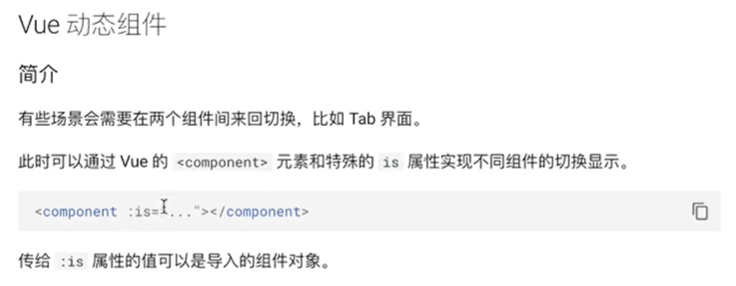
- 定义两个子组件 home 和about组件
<template>
<h1>home 组件</h1>
<p>home组件的内容</p>
</template>
- 父组件DynamicFC.vue
<script setup>
import home from "./DynamicHomeSC.vue"
import about from "./DynamicAboutSC.vue"
import { ref } from "vue"
const currentTab = ref("home")
const tabs = {
// DynamicHomeSC,
// DynamicAboutSC
home,
about
}
</script>
<template>
<div class="main">
<button v-for="(value, tab) in tabs" :key="tab" :class="{ active: currentTab === tab }" @click="currentTab = tab">{{ tab }}</button>
<component :is="tabs[currentTab]" />
</div>
</template>
<style>
.active{
background: red;
}
</style>