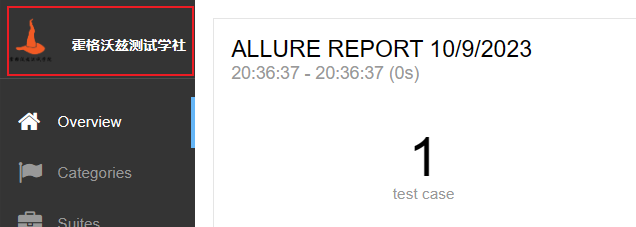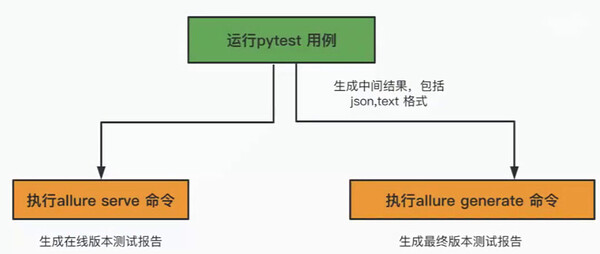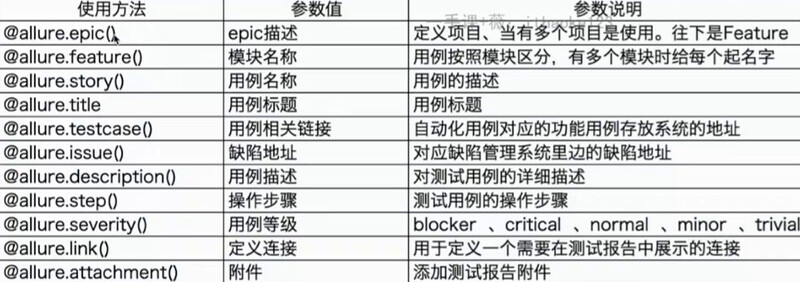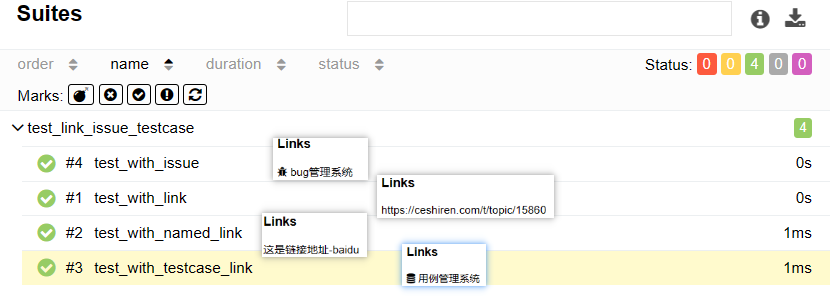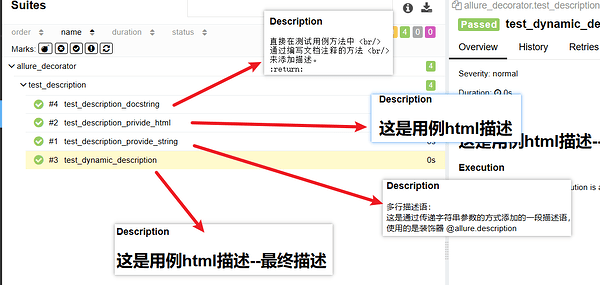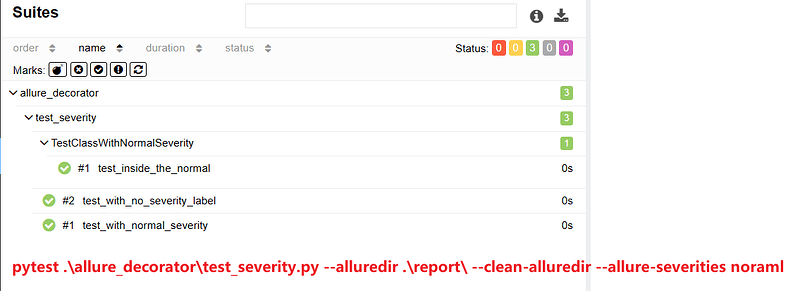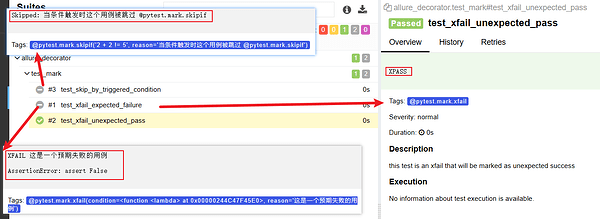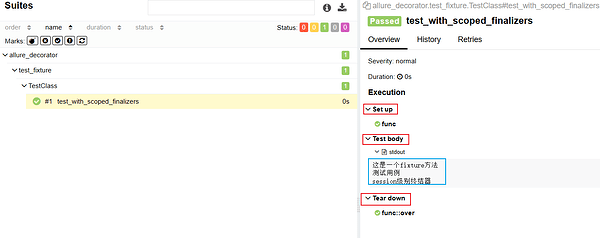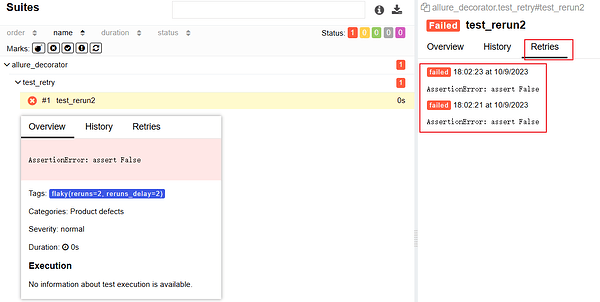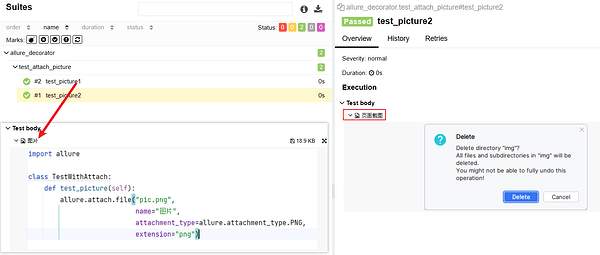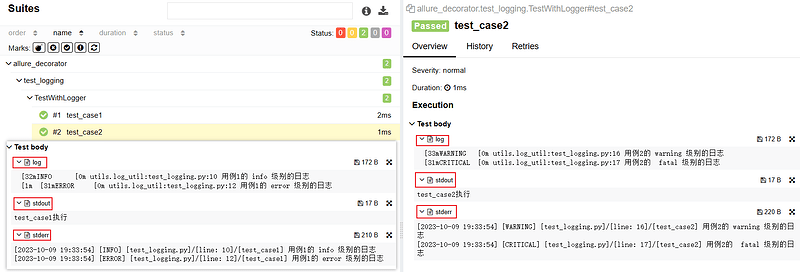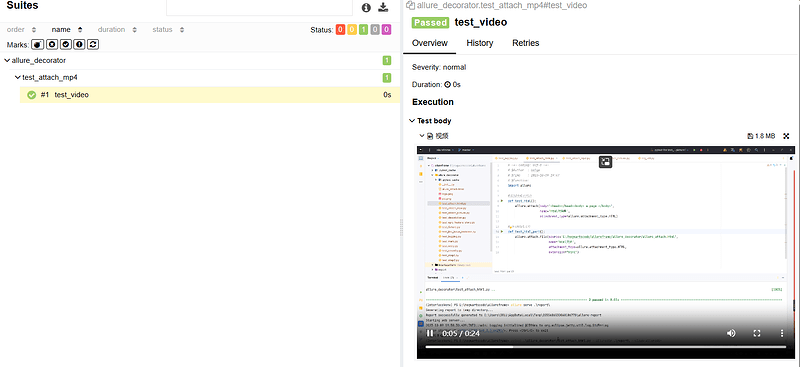一、基本使用
1、allure2基本介绍
- Allure 是由 Java 语⾔开发的⼀个轻量级,灵活的测试报告⼯具。
- Allure 是多平台的 Report 框架。
- Allure ⽀持多语⾔,包括 python、JaveScript、PHP、Ruby 等。
- 可以为开发/测试/管理等人员提供详尽的的测试报告,包括测试类别、测试步骤、日志、图片、视频等。
- 可以为管理层提供高水准的统计报告。
- 可以集成到 Jenkins 生成在线的趋势汇总报告。
源码地址:
https://github.com/allure-framework/allure2
2、安装
- 安装 Java,需要配置环境变量。
- 安装 Allure ,需要配置环境变量。
- 安装插件
- Python:
pip install allure-pytest。 - Java:Maven插件安装。
- Python:
(1)Allure2下载安装与配置
- 先下载 Allure 源码包到本地。
-
配置环境变量:解压后将 bin 目录加入 PATH 环境变量
E:\myworkspace\allure-2.18.1\bin。 -
环境验证:
allure --version;
2、 Allure2 生成测试报告流程
- 先生成中间结果,包括json,text格式;
- 再通过中间结果生成在线或者是静态测试报告;
- 生成中间结果:
pytest [测试用例/模块/包] --alluredir=./result/ (—alluredir这个选项 用于指定存储测试结果的路径)
- 生成在线的测试报告:
allure serve ./result
- 生成静态资源报告:
allure generate ./result
3、 Allure 报告生成的两种方式
- 方式一:在线报告,会直接打开默认浏览器展示当前报告。
# 方式一:测试完成后查看实际报告,在线查看报告,会直接打开默认浏览器展示当前报告。
allure serve ./result/
- 方式二:静态资源文件报告(带 index.html、css、js 等文件),需要将报告布署到 web 服务器上。
- 应用场景:如果希望随时打开报告,可以生成一个静态资源文件报告,将这个报告布署到 web 服务器上,启动 web 服务,即可随时随地打开报告。
- 解决方案:使用
allure generate生成带有 index.html 的结果报告。这种方式需要两个步骤:- 第一步:生成报告。
- 第二步:打开报告。
# 生成报告,指定输出路径(-o / –output 输出报告的路径),清理报告(-c / –clean 如果报告路径重复)。
allure generate ./result -o ./report --clean
# 打开报告,指定IP地址和端口。
# -h / –host 主机 IP 地址,此主机将用于启动报表的 web 服务器。
# -p / –port 主机端口,此端口将用于启动报表的 web 服务器,默认值:0。
allure open -h 127.0.0.1 -p 8883 ./report/
4、allure常用命令
-
执行测试用例并生成报告数据:
pytest .\test_allure\ --alluredir ./report --clean-alluredir;-
--alluredir ./report:把报告数据放到当前路径的report文件夹里; -
--clean-alluredir:清空allure报告数据存放文件夹里的数据,也就是每次执行产生的数据都是最新的,如果不加这个参数,报告数据会一直追加到文件夹内;
-
-
生成在线报告并在自带浏览器打开:
allure serve ./report,./report当前路径下的report文件; -
生成报告并将issue中bug编号和连接在报告中显示:`pytest .\test_allure\test_allure_links.py --alluredir=./report --clean-alluredir --allure-link-pattern=issue:‘http://www.mytesttracker.com/issue/{}’;
-
http://www.mytesttracker.com/issue/:这是所用的bug管理工具地址;
- 特别注意:由于链接中存在/,所以值需要用单引号包裹;
-
{}:会自动将issue装饰器中指定的bug编号获取;
-
-
执行指定优先级的用例:
pytest .\test_allure\test_allure_severity.py --alluredir=./report --clean-alluredir --allure-severities normal,critical;
二、Allure装饰器
1、Allure2 报告中添加用例步骤
- 方法一
@allure.step:使用装饰器定义一个测试步骤,在测试用例中使用。- 使用装饰器定义测试步骤,然后在测试用例中调用测试步骤,相当于简单的方法调用,然后测试步骤在装饰器函数中实现;
#定义测试步骤一
@allure.step
def simple_step1(step_param1, step_param2 = None):
'''定义一个测试步骤'''
print(f"步骤1:打开页面,参数1: {step_param1}, 参数2:{step_param2}")
# 定义测试步骤二
@allure.step
def simple_step2(step_param):
'''定义一个测试步骤'''
print(f"步骤2:完成搜索 {step_param} 功能")
@pytest.mark.parametrize('param1', ["pytest", "allure"], ids=['search pytest', 'search allure'])
def test_parameterize_with_id(param1):
simple_step2(param1)
@pytest.mark.parametrize('param1', [True, False])
@pytest.mark.parametrize('param2', ['value 1', 'value 2'])
def test_parametrize_with_two_parameters(param1, param2):
simple_step1(param1, param2)
- 方法二:代码中使用
with allure.step()添加测试步骤。- 步骤在测试用例中实现,具体的步骤会出现在测试报告中;
import allure
@allure.title("搜索用例")
def test_step_in_method():
with allure.step("测试步骤一:打开页面"):
print("操作 a")
print("操作 b")
with allure.step("测试步骤二:搜索"):
print("搜索操作 ")
with allure.step("测试步骤三:断言"):
assert True
2、allure2报告中添加链接:用例链接、bug链接、普通链接
- @allure.link(link,name=);
- @allure.testcase(link,name=);
- @allure.issue(link,name=);
import allure
# 普通链接,没有名称
@allure.link('https://ceshiren.com/t/topic/15860')
def test_with_link():
pass
# 添加一个普通的link 链接,添加链接名称
@allure.link('https://www.baidu.com', name='这是链接地址-baidu')
def test_with_named_link():
pass
# 添加用例管理系统链接
TEST_CASE_LINK = 'https://github.com/qameta/allure-integrations/issues/8#issuecomment-268313637'
@allure.testcase(TEST_CASE_LINK, name='用例管理系统')
def test_with_testcase_link():
pass
# 添加bug管理系统链接
# 这个装饰器在展示的时候会带 bug 图标的链接。可以在运行时通过参数 `--allure-link-pattern` 指定一个模板链接,以便将其与提供的问题链接类型链接模板一起使用。执行命令需要指定模板链接:--allure-link-pattern=issue:'https://ceshiren.com/t/topic/{}',bug编号1111会在报告中点击链接是自动写入并访问
@allure.issue("1111", name='bug管理系统')
def test_with_issue():
pass
执行命令:
# 生成测试报告中间数据
pytest .\test_link_issue_testcase.py --alluredir=./report --clean-alluredir --allure-link-pattern=issue:'https://ceshiren.com/t/topic/{}'
# 生成在线测试报告
allure serve .\report\
3、Allure2报告中添加用例分类
- 应用场景:可以为项目,以及项目下的不同模块对用例进行分类管理。也可以运行某个类别下的用例。
- 报告展示:类别会展示在测试报告的 Behaviors 栏目下。
- Allure 提供了三个装饰器:
-
@allure.epic:敏捷里面的概念,定义史诗,往下是 feature。 -
@allure.feature:功能点的描述,理解成模块,往下是 story。 -
@allure.story:故事 story 是 feature 的子集。
-
(1)Allure 分类 - epic
- 场景:希望在测试报告中看到用例所在的项目,需要用到 epic,相当于定义一个项目的需求,由于粒度比较大,在 epic 下面还要定义略小粒度的用户故事。
- 解决:
@allure.epic
(2)Allure 分类 - feature/story
- 场景: 希望在报告中看到测试功能,子功能或场景。
- 解决:
@allure.Feature、@allure.story - 步骤:
- 功能上加
@allure.feature('功能名称') - 子功能上加
@allure.story('子功能名称')
- 功能上加
import allure
@allure.epic("需求1")
@allure.feature("功能模块1")
class TestEpic1:
@allure.story("子功能1")
@allure.title("用例1")
def test_case1(self):
print("用例1")
@allure.story("子功能2")
@allure.title("用例2")
def test_case2(self):
print("用例2")
@allure.epic("需求1")
@allure.feature("功能模块2")
class TestEpic2:
@allure.story("子功能1")
@allure.title("用例1")
def test_case1(self):
print("用例1")
@allure.story("子功能2")
@allure.title("用例2")
def test_case2(self):
print("用例2")
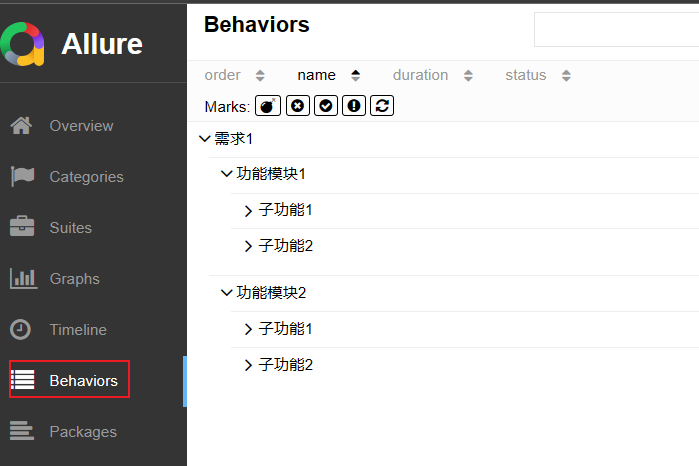
(3)Allure 运行 feature/story
- allure 相关的命令查看 :
pytest --help|grep allure - 通过指定命令行参数,运行 epic/feature/story 相关的用例:
pytest 文件名 --allure-epics=EPICS_SET --allure-features=FEATURES_SET --allure-stories=STORIES_SET
# 只运行 epic 名为 "需求1" 的测试用例
pytest --alluredir ./results --clean-alluredir --allure-epics=需求1
# 只运行 feature 名为 "功能模块2" 的测试用例
pytest --alluredir ./results --clean-alluredir --allure-features=功能模块2
# 只运行 story 名为 "子功能1" 的测试用例
pytest --alluredir ./results --clean-alluredir --allure-stories=子功能1
# 运行 story 名为 "子功能1和子功能2" 的测试用例
pytest --alluredir ./results --clean-alluredir --allure-stories=子功能1,子功能2
# 运行 feature + story 的用例(取并集)
pytest --alluredir ./results --clean-alluredir --allure-features=功能模块1 --allure-stories=子功能1,子功能2
(4)Allure epic/feature/story 的关系
-
epic:敏捷里面的概念,用来定义史诗,相当于定义一个项目。
-
feature:相当于一个功能模块,相当于 testsuite,可以管理很多个子分支 story。
-
story:相当于对应这个功能或者模块下的不同场景,分支功能。
-
epic 与 feature、feature 与 story 类似于父子关系。
4、Allure2 报告中添加用例描述
-
应用场景:Allure 支持往测试报告中对测试用例添加非常详细的描述语,用来描述测试用例详情。
-
Allure 添加描述的四种方式:
-
方式一:使用装饰器
@allure.description()传递一个字符串参数来描述测试用例。 -
方式二:使用装饰器
@allure.description_html传递一段 HTML 文本来描述测试用例。 -
方式三:直接在测试用例方法中通过编写文档注释的方法来添加描述。
-
方式四:用例代码内部动态添加描述信息
allure.dynamic.description("")或者allure.dynamic.description_html。–这种方式会替换掉装饰器方式的描述。
-
import allure
@allure.description("""
多行描述语:<br/>
这是通过传递字符串参数的方式添加的一段描述语,<br/>
使用的是装饰器 @allure.description
""")
def test_description_provide_string():
assert True
@allure.description_html("<h1>这是用例html描述</h1>")
def test_description_privide_html():
assert True
def test_description_docstring():
"""
直接在测试用例方法中 <br/>
通过编写文档注释的方法 <br/>
来添加描述。
:return:
"""
assert True
@allure.description("""这个描述将被替换""")
def test_dynamic_description():
assert 42 == int(6 * 7)
allure.dynamic.description('这是最终的描述信息')
allure.dynamic.description_html('<h1>这是用例html描述--最终描述</h1>')
5、Allure2报告中添加用例优先级
-
应用场景:用例执行时,希望按照严重级别执行测试用例。
-
解决:可以为每个用例添加一个等级的装饰器,用法:
@allure.severity。 -
Allure 对严重级别的定义分为 5 个级别:
- Blocker级别:中断缺陷(客户端程序无响应,无法执行下一步操作)。
- Critical级别:临界缺陷( 功能点缺失)。
- Normal级别:普通缺陷(数值计算错误)。–默认级别。
- Minor级别:次要缺陷(界面错误与UI需求不符)。
- Trivial级别:轻微缺陷(必输项无提示,或者提示不规范)。
-
命令:使用
--allure-severities指定级别,多个用英文逗号隔开;
pytest .\allure_decorator\test_severity.py --alluredir .\report\ --clean-alluredir --allure-severities normal,trivial
注意:
- 1、类外:如果未指定就是默认normal级别;
- 2、类中:如果类指定了,类中没有指定的就跟着类的级别;如果类没有指定,用例也没有指定,那就是默认normal级别;
import allure
# 不指定就是默认normal级别
def test_with_no_severity_label():
pass
@allure.severity(allure.severity_level.TRIVIAL)
def test_with_trivial_severity():
pass
@allure.severity(allure.severity_level.NORMAL)
def test_with_normal_severity():
pass
# @allure.severity(allure.severity_level.TRIVIAL)
class TestClassWithNormalSeverity(object):
# 类如果指定了,类中没有指定的会跟随这个级别---如果类没有指定就是默认normal级别
def test_inside_the_normal(self):
pass
@allure.severity(allure.severity_level.CRITICAL)
def test_critical_severity(self):
pass
@allure.severity(allure.severity_level.BLOCKER)
def test_blocker_severity(self):
pass
6、Allure2 报告中支撑添加用例mark标签并显示在报告tags中
(1)Allure2 添加用例标签-xfail、skipif
import pytest
# 当用例通过时标注为 xfail
@pytest.mark.xfail(condition=lambda: True, reason='这是一个预期失败的用例')
def test_xfail_expected_failure():
"""this test is an xfail that will be marked as expected failure"""
assert False
# 当用例通过时标注为 xpass
@pytest.mark.xfail
def test_xfail_unexpected_pass():
"""this test is an xfail that will be marked as unexpected success"""
assert True
# 跳过用例
@pytest.mark.skipif('2 + 2 != 5', reason='当条件触发时这个用例被跳过 @pytest.mark.skipif')
def test_skip_by_triggered_condition():
pass
(2)Allure2 添加用例标签-fixture
- 应用场景:fixture 和 finalizer 是分别在测试开始之前和测试结束之后由 Pytest 调用的实用程序函数。Allure 跟踪每个 fixture 的调用,并详细显示调用了哪些方法以及哪些参数,从而保持了调用的正确顺序。
import pytest
@pytest.fixture()
def func(request):
print("这是一个fixture方法")
# 定义一个终结器,teardown动作放在终结器中
def over():
print("session级别终结器")
request.addfinalizer(over)
class TestClass(object):
def test_with_scoped_finalizers(self,func):
print("测试用例")
7、Allure2报告中支持记录失败重试功能
-
场景:Allure 可以收集用例运行期间,重试的用例的结果,以及这段时间重试的历史记录。
-
重试功能可以使用 pytest 相关的插件,例如
pytest-rerunfailures,自动重试指定此时; -
重试的结果信息,会展示在详情页面的”Retries” 选项卡中。
import pytest
@pytest.mark.flaky(reruns=2, reruns_delay=2)
def test_rerun2():
assert False
8、Allure2 报告中添加附件
(1)附件文件类型allure.attachment_type
TEXT = ("text/plain", "txt")
CSV = ("text/csv", "csv")
TSV = ("text/tab-separated-values", "tsv")
URI_LIST = ("text/uri-list", "uri")
HTML = ("text/html", "html")
XML = ("application/xml", "xml")
JSON = ("application/json", "json")
YAML = ("application/yaml", "yaml")
PCAP = ("application/vnd.tcpdump.pcap", "pcap")
PNG = ("image/png", "png")
JPG = ("image/jpg", "jpg")
SVG = ("image/svg-xml", "svg")
GIF = ("image/gif", "gif")
BMP = ("image/bmp", "bmp")
TIFF = ("image/tiff", "tiff")
MP4 = ("video/mp4", "mp4")
OGG = ("video/ogg", "ogg")
WEBM = ("video/webm", "webm")
PDF = ("application/pdf", "pdf")
(2)Allure2 报告中添加附件-图片
- 应用场景:在做 UI 自动化测试时,可以将页面截图,或者出错的页面进行截图,将截图添加到测试报告中展示,辅助定位问题。
- 解决方案:使用
allure.attach()或者allure.attach.file()添加图片。
A、allure.attach.file()
- 语法:
allure.attach.file(source, name, attachment_type, extension)
- 参数:
- source:文件路径,相当于传一个文件。
- name:附件名字。
- attachment_type:附件类型,是 allure.attachment_type 其中的一种(支持 PNG、JPG、BMP、GIF 等)。
- extension:附件的扩展名。
B、allure.attach()
- 语法:
allure.attach(body, name=None, attachment_type=None, extension=None)
- 参数:
- body:要写入附件的内容,如果是图片需要读成二进制格式;
- name:附件名字。
- attachment_type:附件类型,是
allure.attachment_type其中的一种(支持 PNG、JPG、BMP、GIF 等)。 - extension:附件的扩展名。
import allure
def test_picture1():
allure.attach.file('E:/hogwartscode/allureframe/allure_decorator/pic.png',
name="图片",
attachment_type=allure.attachment_type.PNG,
extension="png")
def test_picture2():
with open('E:/hogwartscode/allureframe/allure_decorator/logo.png', mode="rb") as f:
file = f.read()
allure.attach(file,
name="页面截图",
attachment_type=allure.attachment_type.PNG,
extension="png")
(3)Allure2 报告中添加附件-日志
-
应用场景:报告中添加详细的日志信息,有助于分析定位问题。
-
解决方案:使用 python 自带的 logging 模块生成日志,日志会自动添加到测试报告中。
-
日志配置:在测试报告中使用
logger对象生成对应级别的日志。 -
报告中显示在 Test body 标签下:
- log 子标签:展示日志信息。
- stdout 子标签:展示 print 信息。
- stderr 子标签:展示终端输出的信息。
注意:
1、执行用例的时候不要使用-vs参数,如果使用了日志就会被输出到控制台;
2、禁用日志,可以使用命令行参数控制 --allure-no-capture;
pytest .\allure_decorator\test_logging.py --alluredir .\report\ --clean-alluredir --allure-no-capture
log_utils.py
import logging
import os
from logging.handlers import RotatingFileHandler
# 绑定绑定句柄到logger对象
logger = logging.getLogger(__name__)
# 获取当前工具文件所在的路径
root_path = os.path.dirname(os.path.abspath(__file__))
# 拼接当前要输出日志的路径
log_dir_path = os.sep.join([root_path, f'/logs'])
if not os.path.isdir(log_dir_path):
os.mkdir(log_dir_path)
# 创建日志记录器,指明日志保存路径,每个日志的大小,保存日志的上限
file_log_handler = RotatingFileHandler(os.sep.join([log_dir_path, 'log.log']), maxBytes=1024 * 1024, backupCount=10 , encoding="utf-8")
# 设置日志的格式
date_string = '%Y-%m-%d %H:%M:%S'
formatter = logging.Formatter(
'[%(asctime)s] [%(levelname)s] [%(filename)s]/[line: %(lineno)d]/[%(funcName)s] %(message)s ', date_string)
# 日志输出到控制台的句柄
stream_handler = logging.StreamHandler()
# 将日志记录器指定日志的格式
file_log_handler.setFormatter(formatter)
stream_handler.setFormatter(formatter)
# 为全局的日志工具对象添加日志记录器
# 绑定绑定句柄到logger对象
logger.addHandler(stream_handler)
logger.addHandler(file_log_handler)
# 设置日志输出级别
logger.setLevel(level=logging.INFO)
test_logger.py
from utils.log_util import logger
class TestWithLogger:
def test_case1(self):
print("test_case1执行")
logger.info("用例1的 info 级别的日志")
logger.debug("用例1的 debug 级别的日志")
logger.error("用例1的 error 级别的日志")
def test_case2(self):
print("test_case2执行")
logger.warning("用例2的 warning 级别的日志")
logger.fatal("用例2的 fatal 级别的日志")
(4)Allure2 报告中添加附件-html
- 应用场景:可以定制测试报告页面效果,可以将 HTML 类型的附件显示在报告页面上。
- 解决方案:使用
allure.attach()添加 html 代码块或者使用allure.attach.file()添加html文件。
import allure
#添加html代码块
def test_html():
allure.attach(body='<head></head><body> a page </body>',
name='html代码块',
attachment_type=allure.attachment_type.HTML)
# 添加html文件
def test_html_part():
allure.attach.file(source='E:/hogwartscode/allureframe/allure_decorator/allure_attach.html',
name='html文件',
attachment_type=allure.attachment_type.HTML,
extension="html")
(5)Allure2 报告中添加附件-视频
- 应用场景:在做 UI 自动化测试时,可以将页面截图,或者出错的页面进行截图,将截图添加到测试报告中展示,辅助定位问题。
- 解决方案:使用
allure.attach.file()添加视频。
import allure
def test_video():
allure.attach.file(source="E:/hogwartscode/allureframe/allure_decorator/allure_attach.mp4",
name="视频",
attachment_type=allure.attachment_type.MP4,
extension="mp4")
三、allure报告定制
- 应用场景:针对不同的项目可能需要对测试报告展示的效果进行定制,比如修改页面的 logo、修改项目的标题或者添加一些定制的功能等等。
1、Allure2 报告定制-页面 Logo和标题
-
- 修改
allure.yml文件,添加 logo 插件custom-logo-plugin(在 allure 安装路径下,可以通过where allure或者which allure查看 allure 安装路径)。
- 修改
-
- 编辑
styles.css文件,配置 logo 图片,logo图片和styles.css文件放在同级目录下目录:
- 编辑
/xxx/allure-2.13.2/plugins/custom-logo-plugin/static/styles.css
- 3.在
xxx\allure-2.24.1\config中的**allure.yml文件**中加入- custom-logo-plugin;
style.css文件
# 目录在:/xxx/allure-2.13.2/plugins/custom-logo-plugin/static/styles.css,
将内容修改为:
/* 设置logo图片*/
.side-nav__brand {
background: url("hogwarts.png") no-repeat left center !important;
margin-left: 10px;
height: 40px;
background-size: contain !important;
}
/* 设置原文字“Allure”不显示,在下方重新定义标题 */
.side-nav__brand-text {
display: none;
}
/* 给报告重新设置标题 */
.side-nav__brand:after {
content: "霍格沃兹测试学社";
margin-left: 18px;
height: 20px;
font-family: Arial;
font-size: 13px;
}
allure.yml文件
plugins:
- junit-xml-plugin
- xunit-xml-plugin
- trx-plugin
- behaviors-plugin
- packages-plugin
- screen-diff-plugin
- xctest-plugin
- jira-plugin
- xray-plugin
- custom-logo-plugin
效果: