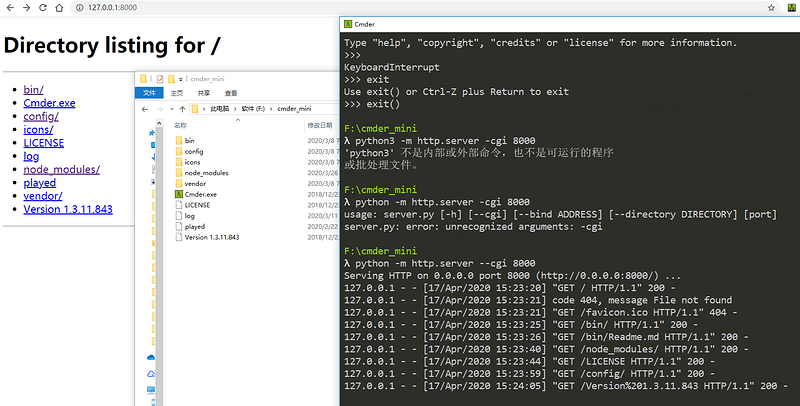背景
自 shell命令学习笔记(1) - linux 三剑客对三剑客深入学习以后,可以完成基本数据操作和分析,但这还不够。
于是继续二刷视频,学习更多技巧,掌握bash脚本的编写,可以做更复杂的处理。
Linux命令分类
- 文件:everything is file
- 进程:文件的运行状态
- 网络:特殊的文件
文件
- 文件路径:cd ,ls,pwd,$PWD,
- 文件编辑:vim,awk,sed
- 文件查看:less,more,cat,grep,
- 文件创建:mv,cp,mkdir
- 文件权限:chmod,chown,chgrp,ll
- 文件搜索:find,which
进程
- ps
- 实时进程:top
网络
- netstat
- 发起http请求:curl
- 下载文件:wget
其他工具
- 聚合,排序:sort,head
- 计算行数:wc,uniq
- json格式化:jq
- 查看命令说明:man + 命令
- 添加环境变量:export
grep
把符合正则条件的数据整行打印出来
-ABC,同时打印上下文
- An 后面n行
- Bn 前面n行
- Cn 前后n行,上下文信息
[indeyo@VM_0_14_centos ~]$ grep -C1 family go.txt
It's my lunar birthday~
I'm so glad and lucky that my family care about me so much.
--
I don't need many friends.
Only family and a few friends are enough.
[indeyo@VM_0_14_centos ~]$ grep -A1 family go.txt
I'm so glad and lucky that my family care about me so much.
--
Only family and a few friends are enough.
[indeyo@VM_0_14_centos ~]$ grep -B1 family go.txt
It's my lunar birthday~
I'm so glad and lucky that my family care about me so much.
--
I don't need many friends.
Only family and a few friends are enough.
-r 递归搜索
[indeyo@VM_0_14_centos ~]$ grep -r lucky .
./go.txt:I'm so glad and lucky that my family care about me so much.
[indeyo@VM_0_14_centos ~]$ grep -r glad .
./go.txt:I'm so glad and lucky that my family care about me so much.
[indeyo@VM_0_14_centos ~]$ grep -r love .
./study_source/linux-sed-awk-grep-cut-find-frequently-used-commands-such-as-introduction.html: <span class="with-love" id="animate">
./study_source/sed-and-awk-in-linux-and-its-associated-instance-of-the-use-of-analytical.html: <span class="with-love" id="animate">
-o, -v, -i
- i 忽略大小写
- v 取反
- o 只打印匹配的部分
[indeyo@VM_0_14_centos ~]$ grep -i FAMILY go.txt
I'm so glad and lucky that my family care about me so much.
Only family and a few friends are enough.
[indeyo@VM_0_14_centos ~]$ grep -v -i FAMILY go.txt
hahahh...
Today is Saturday..
It's my lunar birthday~
They try their best to make me happy, give me surprise and wish me good luck.
It is The Best Day~
I don't need many friends.
[indeyo@VM_0_14_centos ~]$ grep -o -i FAMILY go.txt
family
family
正则表达式
基本正则(BRE)
- ^开头,$结尾
- *0个或者多个
- .任意字符
-
[0-9][A-Z]区间匹配
扩展正则(ERE)
需要加上-E参数
- (A|B) 存在A或者B,分组
- ? 非贪婪匹配,一般跟在*后面,减少匹配范围
- {最小匹配数,最大匹配数} 范围约束
- +一个或者多个
- |相当于或,可以匹配任意一个表达式
[indeyo@VM_0_14_centos ~]$ ps aux | grep process
indeyo 10748 0.0 0.0 112712 964 pts/0 R+ 11:22 0:00 grep --color=auto process
root 20497 0.0 0.0 47488 1228 ? Ss Mar26 0:00 nginx: master process /usr/sbin/nginx -c /etc/nginx/nginx.conf
nginx 20498 0.0 0.2 50952 5272 ? S Mar26 11:35 nginx: worker process
[indeyo@VM_0_14_centos ~]$ ps aux | grep 'process$'
nginx 20498 0.0 0.2 50952 5272 ? S Mar26 11:35 nginx: worker process
mily
[indeyo@VM_0_14_centos ~]$ grep 'd' 2.txt
dksjfklslf
dddddddddddd
:sjdfl
sfd
df
[indeyo@VM_0_14_centos ~]$ grep 'd...' 2.txt
dksjfklslf
dddddddddddd
[indeyo@VM_0_14_centos ~]$ grep '^d...' 2.txt
dksjfklslf
dddddddddddd
[indeyo@VM_0_14_centos ~]$ grep '^d' 2.txt
dksjfklslf
dddddddddddd
df
[indeyo@VM_0_14_centos ~]$ grep 'dd*' 2.txt
dksjfklslf
dddddddddddd
:sjdfl
sfd
df
发现一个正则的小规则!
在[]里面,- 和_ 同时出现的时候,
- 两者有先后顺序,
_要放在前面 -
-要做转义
[86413302@shell.testing-studio.com ~]$echo '/raoul-h' | sed -E 's#/[0-9a-zaA-Z\-]+#/member#'
/member
[86413302@shell.testing-studio.com ~]$echo '/raoul-h' | sed -E 's#/[0-9a-zaA-Z\-_]+#/member#'
sed: -e expression #1, char 28: Invalid range end
[86413302@shell.testing-studio.com ~]$echo '/raoul-h_' | sed -E 's#/[0-9a-zaA-Z_\-]+#/member#'
/member
sort 排序工具
默认按照ascii码升序排列
➜ bash_pratice cat 1.txt | sort
hello
hello
hello
world
➜ bash_pratice cat 1.txt | sort | uniq -c
3
3 hello
1 world
-n -k
- -n 表示根据数字排序
- -k [列数] 表示第几列排序
➜ bash_pratice sort -n -k 3 1.txt
pear 3 1
hello 4 2
apple 3 3
world 5 4
hello 1 5
hello 2 8
-r 降序
➜ bash_pratice sort -k 2 -r -n 1.txt
world 5 4
hello 4 2
pear 3 1
apple 3 3
hello 2 8
hello 1 5
uniq 统计数量
➜ bash_pratice uniq -c 1.txt
2 hello 1 5
1 apple 3 3
1 hello 4 2
1 pear 3 1
1 world 5 4
管道
每个管道都是一个进程,同时进行,变量在不同进程之间不能共享,所以第二条语句没有输出
[indeyo@VM_0_14_centos ~]$ cat 2.txt | wc -l
91
[indeyo@VM_0_14_centos ~]$ cat 2.txt | wc -l | read x| echo $x
[indeyo@VM_0_14_centos ~]$ cat 2.txt | wc -l | while read x; do echo x=$x;done
x=91
输入输出
- read 输入
- echo printf 输出
-
>file重定向输出到文件 -
>>file追加数据 -
<file重定向从文件获取输入
[indeyo@VM_0_14_centos ~]$ echo 123 > num.txt
[indeyo@VM_0_14_centos ~]$ cat num.txt
123
[indeyo@VM_0_14_centos ~]$ echo 456 > num.txt
[indeyo@VM_0_14_centos ~]$ cat num.txt
456
[indeyo@VM_0_14_centos ~]$ echo 789 >> num.txt
[indeyo@VM_0_14_centos ~]$ cat num.txt
456
789
[indeyo@VM_0_14_centos ~]$ read x
555555
[indeyo@VM_0_14_centos ~]$ echo $x
555555
[indeyo@VM_0_14_centos ~]$ read x < num.txt
[indeyo@VM_0_14_centos ~]$ echo $x
456
[indeyo@VM_0_14_centos ~]$ while read x;do echo $x;done < num.txt
456
789
netstat 网络
- netstat -tlnp 查看正在对外开放监听的端口
- netstat -tnp 查看外部链接的进程
参数的具体含义可以man一下~
由于没有root权限,所以无法看到进程对应的pid和名字
[indeyo@VM_0_14_centos ~]$ netstat -tlnp
(No info could be read for "-p": geteuid()=1003 but you should be root.)
Active Internet connections (only servers)
Proto Recv-Q Send-Q Local Address Foreign Address State PID/Program name
tcp 0 0 0.0.0.0:111 0.0.0.0:* LISTEN -
tcp 0 0 0.0.0.0:80 0.0.0.0:* LISTEN -
tcp 0 0 0.0.0.0:22 0.0.0.0:* LISTEN -
tcp 0 0 127.0.0.1:6010 0.0.0.0:* LISTEN -
[indeyo@VM_0_14_centos ~]$ netstat -tnp
(No info could be read for "-p": geteuid()=1003 but you should be root.)
Active Internet connections (w/o servers)
Proto Recv-Q Send-Q Local Address Foreign Address State PID/Program name
tcp 0 0 172.16.0.14:80 202.181.2.10:30779 SYN_RECV -
tcp 0 0 172.16.0.14:80 45.88.14.38:30113 SYN_RECV -
tcp 0 0 172.16.0.14:80 103.230.217.149:61465 SYN_RECV -
tcp 0 0 172.16.0.14:80 45.87.53.191:64209 SYN_RECV -
tcp 0 0 172.16.0.14:443 185.140.230.24:31858 SYN_RECV -
tcp 0 0 172.16.0.14:443 185.140.230.178:54537 SYN_RECV -
tcp 0 0 172.16.0.14:443 185.140.230.178:27981 SYN_RECV -
tcp 0 0 172.16.0.14:443 185.38.165.216:13006 SYN_RECV -
tcp 0 0 172.16.0.14:443 185.38.165.242:60398 SYN_RECV -
tcp 0 0 172.16.0.14:443 185.140.230.178:29812 SYN_RECV -
tcp 0 0 172.16.0.14:55704 169.254.0.4:80 TIME_WAIT -
tcp 0 0 172.16.0.14:36322 104.16.25.35:443 ESTABLISHED -
进程
top 查看系统实时情况
[86413302@shell.testing-studio.com ~]$top
top - 10:13:00 up 160 days, 12:28, 12 users, load average: 0.07, 0.30, 0.64
Tasks: 151 total, 1 running, 148 sleeping, 2 stopped, 0 zombie
%Cpu(s): 2.0 us, 2.0 sy, 0.0 ni, 96.0 id, 0.0 wa, 0.0 hi, 0.0 si, 0.0 st
KiB Mem : 1016396 total, 73248 free, 583512 used, 359636 buff/cache
KiB Swap: 0 total, 0 free, 0 used. 201104 avail Mem
PID USER PR NI VIRT RES SHR S %CPU %MEM TIME+ COMMAND
29111 root 10 -10 128788 10012 2716 S 2.0 1.0 7:17.53 AliYunDun
533 root 20 0 907508 29084 4800 S 0.7 2.9 383:37.08 CmsGoAgent.linu
1 root 20 0 125944 3480 1400 S 0.0 0.3 47:17.74 systemd
2 root 20 0 0 0 0 S 0.0 0.0 0:02.55 kthreadd
3 root 20 0 0 0 0 S 0.0 0.0 12:02.95 ksoftirqd/0
5 root 0 -20 0 0 0 S 0.0 0.0 0:00.00 kworker/0:0H
7 root rt 0 0 0 0 S 0.0 0.0 0:00.00 migration/0
8 root 20 0 0 0 0 S 0.0 0.0 0:00.00 rcu_bh
9 root 20 0 0 0 0 S 0.0 0.0 96:45.68 rcu_sched
10 root rt 0 0 0 0 S 0.0 0.0 0:43.46 watchdog/0
12 root 20 0 0 0 0 S 0.0 0.0 0:00.00 kdevtmpfs
13 root 0 -20 0 0 0 S 0.0 0.0 0:00.00 netns
14 root 20 0 0 0 0 S 0.0 0.0 0:04.23 khungtaskd
15 root 0 -20 0 0 0 S 0.0 0.0 0:00.05 writeback
16 root 0 -20 0 0 0 S 0.0 0.0 0:00.00 kintegrityd
17 root 0 -20 0 0 0 S 0.0 0.0 0:00.00 bioset
18 root 0 -20 0 0 0 S 0.0 0.0 0:00.00 kblockd
19 root 0 -20 0 0 0 S 0.0 0.0 0:00.00 md
25 root 20 0 0 0 0 S 0.0 0.0 41:15.04 kswapd0
26 root 25 5 0 0 0 S 0.0 0.0 0:00.00 ksmd
27 root 39 19 0 0 0 S 0.0 0.0 2:11.76 khugepaged
28 root 20 0 0 0 0 S 0.0 0.0 0:00.00 fsnotify_mark
29 root 0 -20 0 0 0 S 0.0 0.0 0:00.00 crypto
ps 打印进程快照
-
ps aux
-
ps -ef 不包含内存等信息
[86413302@shell.testing-studio.com ~]$ps
PID TTY TIME CMD
6375 pts/3 00:00:00 bash
6986 pts/3 00:00:00 ps
[86413302@shell.testing-studio.com ~]$ps aux
USER PID %CPU %MEM VSZ RSS TTY STAT START TIME COMMAND
root 1 0.0 0.3 125944 3480 ? Ss 2019 47:17 /usr/lib/systemd/systemd -
root 2 0.0 0.0 0 0 ? S 2019 0:02 [kthreadd]
root 3 0.0 0.0 0 0 ? S 2019 12:02 [ksoftirqd/0]
root 5 0.0 0.0 0 0 ? S< 2019 0:00 [kworker/0:0H]
root 7 0.0 0.0 0 0 ? S 2019 0:00 [migration/0]
[86413302@shell.testing-studio.com ~]$ps aux | grep python
root 849 0.0 1.0 553640 10732 ? Ssl 2019 20:50 /usr/bin/python -Es /usr/sbin/tuned -l -P
86413302 7542 0.0 0.0 112644 968 pts/3 R+ 10:15 0:00 grep --color=auto python
[86413302@shell.testing-studio.com ~]$ps -ef
UID PID PPID C STIME TTY TIME CMD
root 1 0 0 2019 ? 00:47:17 /usr/lib/systemd/systemd --switched-root --system --deseriali
root 2 0 0 2019 ? 00:00:02 [kthreadd]
root 3 2 0 2019 ? 00:12:02 [ksoftirqd/0]
root 5 2 0 2019 ? 00:00:00 [kworker/0:0H]
root 7 2 0 2019 ? 00:00:00 [migration/0]
root 8 2 0 2019 ? 00:00:00 [rcu_bh]
root 9 2 0 2019 ? 01:36:45 [rcu_sched]
root 10 2 0 2019 ? 00:00:43 [watchdog/0]
root 12 2 0 2019 ? 00:00:00 [kdevtmpfs]
root 13 2 0 2019 ? 00:00:00 [netns]
root 14 2 0 2019 ? 00:00:04 [khungtaskd]
root 15 2 0 2019 ? 00:00:00 [writeback]
find 查找文件(夹)
[indeyo@VM_0_14_centos ~]$ echo ~
/home/indeyo
[indeyo@VM_0_14_centos ~]$ find ~ -name "*.txt"
/home/indeyo/shell_bing.txt
/home/indeyo/2.txt
/home/indeyo/bing_taylor.txt
/home/indeyo/go.txt
/home/indeyo/indeyo/2.txt
[indeyo@VM_0_14_centos ~]$ find ~ -name "*.sh"
/home/indeyo/1.sh
/home/indeyo/cgi-bin/baidu.sh
/home/indeyo/five-in-a-row.sh
/home/indeyo/function.sh
/home/indeyo/indeyo/1.sh
/home/indeyo/indeyo/file.sh
/home/indeyo/baidu.sh
# 在当前目录继续往下找,深度为2
[indeyo@VM_0_14_centos ~]$ find ~ -maxdepth 2
/home/indeyo
/home/indeyo/.bash_history
/home/indeyo/1.sh
/home/indeyo/.config
/home/indeyo/.config/abrt
/home/indeyo/cgi-bin
/home/indeyo/cgi-bin/baidu.sh
/home/indeyo/.lesshst
/home/indeyo/.cache
/home/indeyo/.cache/abrt
/home/indeyo/shell_bing.txt
/home/indeyo/.bash_profile
/home/indeyo/index.html
/home/indeyo/study_source
/home/indeyo/study_source/linux-sed-awk-grep-cut-find-frequently-used-commands-such-as-introduction.html
/home/indeyo/study_source/sed-and-awk-in-linux-and-its-associated-instance-of-the-use-of-analytical.html
/home/indeyo/.viminfo
/home/indeyo/.pki
/home/indeyo/.pki/nssdb
/home/indeyo/.bashrc
/home/indeyo/five-in-a-row.sh
/home/indeyo/2.txt
/home/indeyo/bing_taylor.txt
/home/indeyo/baidu.sh.1
/home/indeyo/go.txt
/home/indeyo/.Xauthority
/home/indeyo/.bash_logout
/home/indeyo/function.sh
/home/indeyo/indeyo
/home/indeyo/indeyo/1.sh
/home/indeyo/indeyo/2.txt
/home/indeyo/indeyo/file.sh
/home/indeyo/baidu.sh
# 查找文件夹
[indeyo@VM_0_14_centos ~]$ find ~ -type d -maxdepth 2
find: warning: you have specified the -maxdepth option after a non-option argument -type, but options are not positional (-maxdepth affects tests specified before it as well as those specified after it). Please specify options before other arguments.
/home/indeyo
/home/indeyo/.config
/home/indeyo/.config/abrt
/home/indeyo/cgi-bin
/home/indeyo/.cache
/home/indeyo/.cache/abrt
/home/indeyo/study_source
/home/indeyo/.pki
/home/indeyo/.pki/nssdb
/home/indeyo/indeyo
[indeyo@VM_0_14_centos ~]$ find ~ -type d -maxdepth 2 -name "s*"
find: warning: you have specified the -maxdepth option after a non-option argument -type, but options are not positional (-maxdepth affects tests specified before it as well as those specified after it). Please specify options before other arguments.
/home/indeyo/study_source
[indeyo@VM_0_14_centos ~]$ find ~ -type d -name "s*"
/home/indeyo/study_source
ls -l 获取文件信息
文件权限:当前用户 当前组用户 非当前组用户
文件路径
- 根路径 /
- 主路径 ~
[indeyo@VM_0_14_centos ~]$ ls /
bin data etc lib lost+found mnt proc run srv tmp var
boot dev home lib64 media opt root sbin sys usr
[indeyo@VM_0_14_centos ~]$ ls ~
1.sh baidu.sh.1 five-in-a-row.sh index.html study_source
2.txt bing_taylor.txt function.sh indeyo
baidu.sh cgi-bin go.txt shell_bing.txt
[indeyo@VM_0_14_centos ~]$ echo ~
/home/indeyo
[indeyo@VM_0_14_centos ~]$ echo /
/
less vs more
more是最早的工具
less功能更强大,可以向上翻页,左右滑动,b键返回上一页
/搜索,n向前搜索,shift+n向后搜索
[indeyo@VM_0_14_centos ~]$ which vi
alias vi='vim'
/usr/bin/vim
[indeyo@VM_0_14_centos ~]$ which vim
/usr/bin/vim
[indeyo@VM_0_14_centos ~]$ ll /usr/bin/vim /usr/bin/vi
-rwxr-xr-x. 1 root root 910136 Aug 2 2017 /usr/bin/vi
-rwxr-xr-x. 1 root root 2289640 Aug 2 2017 /usr/bin/vim
软链 ln
-
相当于快捷方式,把一个文件链接到另外一个,两个文件都可以操作
-
文件类型为 l。
-
从文件大小来看软链小很多,有点像是一个指针,并没有申请另外一块存储空间(不负责任地猜测)
[86413302@shell.testing-studio.com ~]$ln -s a.txt b.txt
[86413302@shell.testing-studio.com ~]$ll
total 568
-rwxrwxr-x 1 86413302 86413302 29 Apr 18 16:16 1.sh
-rw-rw-r-- 1 86413302 86413302 57 Apr 22 22:46 a.txt
-rw-rw-r-- 1 86413302 86413302 0 Dec 10 07:34 b
-rw-rw-r-- 1 86413302 86413302 135583 Dec 10 07:25 bing_shell.txt
lrwxrwxrwx 1 86413302 86413302 5 Apr 22 22:46 b.txt -> a.txt
-rw-rw-r-- 1 86413302 86413302 68 Apr 20 15:18 file.sh
drwxrwxr-x 2 86413302 86413302 4096 Mar 4 16:52 indeyo
-rw-r--r-- 1 86413302 86413302 424573 Feb 4 09:55 nginx.log
特殊符号使用
`` 和 $() 表示保存命令执行结果到一个变量
[indeyo@VM_0_14_centos ~]$ seq 2 2 10
2
4
6
8
10
[indeyo@VM_0_14_centos ~]$ for i in `seq 2 2 10`;do echo $i;done
2
4
6
8
10
[indeyo@VM_0_14_centos ~]$ for i in $(seq 2 2 10);do echo $i;done
2
4
6
8
10
内置判断
- -e 是否存在
- -f 是否是文件
- -d 是否是文件夹
- -w 可写
- -r 可读
- -x 可执行
- -s 是否不为空,文件长度不为0,则true
哈哈哈!写了一个小小脚本,用来测试file的结果命令,挺好玩儿的!
file.py
#!/bin/bash
if [ "$1" "$2" ];then
echo true;
else
echo false;
fi
[indeyo@VM_0_14_centos ~]$ ll
total 128
-rwxrwxr-x 1 indeyo indeyo 45 Apr 20 12:25 1.sh
-rw-rw-r-- 1 indeyo indeyo 202 Apr 18 09:40 2.txt
-rwxrwxr-x 1 indeyo indeyo 72 Apr 20 15:23 file.sh
-rw-rw-r-- 1 indeyo indeyo 284 Apr 18 09:38 go.txt
drwxrwxr-x 2 indeyo indeyo 4096 Apr 18 09:28 indeyo
-rw-rw-r-- 1 indeyo indeyo 98808 Dec 11 22:59 shell_bing.txt
drwxrwxr-x 2 indeyo indeyo 4096 Apr 18 09:29 study_source
[indeyo@VM_0_14_centos ~]$ file.sh -d 2.txt
false
[indeyo@VM_0_14_centos ~]$ file.sh -d indeyo
true
[indeyo@VM_0_14_centos ~]$ file.sh -f indeyo
false
[indeyo@VM_0_14_centos ~]$ file.sh -e indeyo
true
[indeyo@VM_0_14_centos ~]$ file.sh -e 1.sh
true
[indeyo@VM_0_14_centos ~]$ file.sh -r 1.sh
true
[indeyo@VM_0_14_centos ~]$ file.sh -s 1.sh
true
[indeyo@VM_0_14_centos ~]$ file.sh -w indeyo
true
[indeyo@VM_0_14_centos ~]$ file.sh -x go.txt
false
#!/bin/bash
#!/bin/bash,脚本开头加上这一句,表示用bash来运行脚本,系统会根据后缀名和这一句注释来判断,如果不写,默认是bash。以防万一,还是加上
bash脚本调试
bash -x 可以打印每行命令的执行结果,方便调试
[indeyo@VM_0_14_centos ~]$ bash -x 1.sh *.txt
+ wc -l 2.txt go.txt shell_bing.txt
91 2.txt
11 go.txt
39 shell_bing.txt
141 total
+ ll list
1.sh: line 3: ll: command not found
函数
-
$N,取函数入参 -
$*和$@,取出所有入参,可以用于表达式中 -
${#*}和${#@},获得所有入参数
[indeyo@VM_0_14_centos indeyo]$ f1(){
> wc -l *.txt
> }
[indeyo@VM_0_14_centos indeyo]$ type f1
f1 is a function
f1 ()
{
wc -l *.txt
}
[indeyo@VM_0_14_centos indeyo]$ f1
6 2.txt
39 shell_bing.txt
45 total
[indeyo@VM_0_14_centos indeyo]$ f2(){
> echo p0=$0
> echo p1=$1
> echo p2=$2
> echo $*
> echo $@
> echo ${#*}
> echo ${#@}
> }
[indeyo@VM_0_14_centos indeyo]$ f2
p0=-bash
p1=
p2=
0
0
[indeyo@VM_0_14_centos indeyo]$ f2 a b
p0=-bash
p1=a
p2=b
a b
a b
2
2
[indeyo@VM_0_14_centos indeyo]$ f2 1 2 3 4 5 6 7 8 9 10
p0=-bash
p1=1
p2=2
1 2 3 4 5 6 7 8 9 10
1 2 3 4 5 6 7 8 9 10
10
10
[indeyo@VM_0_14_centos indeyo]$ f1(){ wc -l $@; }
[indeyo@VM_0_14_centos indeyo]$ f1
^C
[indeyo@VM_0_14_centos indeyo]$ f1 1.txt
wc: 1.txt: No such file or directory
[indeyo@VM_0_14_centos indeyo]$ f1 1.sh
18 1.sh
[indeyo@VM_0_14_centos indeyo]$ f1 *.txt
6 2.txt
39 shell_bing.txt
45 total
逻辑判断语句
if语句
[indeyo@VM_0_14_centos indeyo]$ if [ -e 1.sh ] ;then echo 1.sh exist; else echo 1.sh not exist;fi
1.sh exist
[indeyo@VM_0_14_centos indeyo]$ if [ -e 2.sh ] ;then echo 1.sh exist; else echo 1.sh not exist;fi
1.sh not exist
[indeyo@VM_0_14_centos indeyo]$ if [ -e 1.sh ] ;then
> echo 1.sh exist
> else
> echo 1.sh not exist
> fi
1.sh exist
for语句
[indeyo@VM_0_14_centos indeyo]$ for i in 1 2 3 4 ;do echo $i;done
1
2
3
4
[indeyo@VM_0_14_centos indeyo]$ for i in "1 2 3 4" ;do echo $i;done
1 2 3 4
[indeyo@VM_0_14_centos indeyo]$ ll
total 112
-rw-rw-r-- 1 indeyo indeyo 167 Dec 16 07:21 1.sh
-rw-rw-r-- 1 indeyo indeyo 44 Dec 27 08:28 2.txt
-rw-rw-r-- 1 indeyo indeyo 98808 Dec 11 22:59 shell_bing.txt
[indeyo@VM_0_14_centos indeyo]$ for f in *.txt; do wc -l $f;done
6 2.txt
39 shell_bing.txt
[indeyo@VM_0_14_centos indeyo]$ for i in $(seq 1 3 10);do echo $i;done
1
4
7
10
while语句
[indeyo@VM_0_14_centos indeyo]$ while read line;do echo line=$line;done < 1.sh
line=gogog1111111111abczzzzzzz
line=q
line=11111111sdfsdf222
line=
line=q
line=q
line=q
line=
line=
line=Today is Wednessday.
line=I wake up at 6.20.
line=I prepare for the soap.
line=It must be delicious.
line=
line=
line=2019-12-11
line=2019-12-12
line=
seq 自动生成序列
分别支持传入1个、2个、3个参数
[indeyo@VM_0_14_centos indeyo]$ seq 1 3 10
1
4
7
10
[indeyo@VM_0_14_centos indeyo]$ seq 20
1
2
3
4
5
6
7
8
9
10
11
12
13
14
15
16
17
18
19
20
[indeyo@VM_0_14_centos indeyo]$ seq 5 20
5
6
7
8
9
10
11
12
13
14
15
16
字符串操作
[86413302@shell.testing-studio.com ~]$s="hello world"
[86413302@shell.testing-studio.com ~]$echo ${#s}
11
[86413302@shell.testing-studio.com ~]$xx="1234567"
[86413302@shell.testing-studio.com ~]$echo ${xx:2:3}
345
[86413302@shell.testing-studio.com ~]$echo ${xx:2:4}
3456
[86413302@shell.testing-studio.com ~]$echo ${xx:2:5}
34567
[86413302@shell.testing-studio.com ~]$echo ${xx/3/c}
12c4567
[86413302@shell.testing-studio.com ~]$echo ${xx##*3}
4567
[86413302@shell.testing-studio.com ~]$echo ${xx%%5*}
1234
[86413302@shell.testing-studio.com ~]$echo $xx | awk '{print substr($0,2,3)}'
234
[86413302@shell.testing-studio.com ~]$echo $xx | sed 's#3#c#'
12c4567
数字型变量操作
整数计算用$(())
浮点数计算用awk,精度更高,可以格式化输出
[indeyo@VM_0_14_centos indeyo]$ awk 'BEGIN{print 1/3}'
0.333333
[indeyo@VM_0_14_centos indeyo]$ echo $((1/3))
0
[86413302@shell.testing-studio.com ~]$awk 'BEGIN{printf("%.2f\n"), 1/3}'
0.33
保存命令结果
[indeyo@VM_0_14_centos indeyo]$ ll
total 112
-rw-rw-r-- 1 indeyo indeyo 167 Dec 16 07:21 1.sh
-rw-rw-r-- 1 indeyo indeyo 44 Dec 27 08:28 2.txt
-rw-rw-r-- 1 indeyo indeyo 98808 Dec 11 22:59 shell_bing.txt
[indeyo@VM_0_14_centos indeyo]$ echo `ll`
total 112 -rw-rw-r-- 1 indeyo indeyo 167 Dec 16 07:21 1.sh -rw-rw-r-- 1 indeyo indeyo 44 Dec 27 08:28 2.txt -rw-rw-r-- 1 indeyo indeyo 98808 Dec 11 22:59 shell_bing.txt
[indeyo@VM_0_14_centos indeyo]$ echo $(ll)
total 112 -rw-rw-r-- 1 indeyo indeyo 167 Dec 16 07:21 1.sh -rw-rw-r-- 1 indeyo indeyo 44 Dec 27 08:28 2.txt -rw-rw-r-- 1 indeyo indeyo 98808 Dec 11 22:59 shell_bing.txt
预定义变量
RANDOM蛮好玩的,生成的基本是4、5位数的随机数
[indeyo@VM_0_14_centos indeyo]$ echo ~
/home/indeyo
[indeyo@VM_0_14_centos indeyo]$ pwd
/home/indeyo/indeyo
[indeyo@VM_0_14_centos indeyo]$ echo $PWD
/home/indeyo/indeyo
[indeyo@VM_0_14_centos indeyo]$ echo $USER
indeyo
[indeyo@VM_0_14_centos indeyo]$ echo $HOME
/home/indeyo
[indeyo@VM_0_14_centos indeyo]$ echo $RANDOM
9487
[indeyo@VM_0_14_centos indeyo]$ echo $RANDOM
4947
[indeyo@VM_0_14_centos indeyo]$ echo $RANDOM
15869
[indeyo@VM_0_14_centos indeyo]$ echo $RANDOM
13591
[indeyo@VM_0_14_centos indeyo]$ echo $RANDOM
1955
[indeyo@VM_0_14_centos indeyo]$ echo $RANDOM
6610
[indeyo@VM_0_14_centos indeyo]$ echo $PATH
/usr/local/bin:/usr/bin:/usr/local/sbin:/usr/sbin:/home/indeyo/.local/bin:/home/indeyo/bin
[indeyo@VM_0_14_centos indeyo]$ which ls
alias ls='ls --color=auto'
/usr/bin/ls
单引号 vs 双引号
双引号有转义的作用,一般用双引号。
如果不想被转义,则用单引号
[indeyo@VM_0_14_centos indeyo]$ x="1 2"
[indeyo@VM_0_14_centos indeyo]$ echo $x
1 2
[indeyo@VM_0_14_centos indeyo]$ echo "1 2 $x"
1 2 1 2
[indeyo@VM_0_14_centos indeyo]$ echo "1 2 $(ls)"
1 2 1.sh
2.txt
shell_bing.txt
[indeyo@VM_0_14_centos indeyo]$ echo '1 2 $x'
1 2 $x
权限
chmod 改变文件权限
ll + [文件名]查看文件权限,最左侧包含10个字符的字符串表示权限。
其中,第一列表示文件类型,文件夹 d,文件 -,软链 l。
➜ Test ll
total 24
-rwxrw-r-x 2 indeyo staff 65 6 12 10:29 1.sh
-rwxrw-r-x 2 indeyo staff 65 6 12 10:29 2.sh
lrwxr-xr-x 1 indeyo staff 4 6 12 10:25 3.sh -> 1.sh
-rw-r--r-- 1 indeyo staff 875 5 20 17:28 find_river.py
drwxr-xr-x 2 indeyo staff 64 6 12 09:43 test
两种方法
-
文字法
-
用户类型:所属用户 u,本组用户 g,其他用户 o,所有用户 a(默认)
-
执行权限:可写 w,可读 r,可执行 x
-
操作类型:添加权限 +,删除权限 -
➜ Test cat 1.sh #!/bin/bash echo $PATH ➜ Test ll 1.sh -rw-r--r-- 1 indeyo staff 23 6 12 09:29 1.sh ➜ Test chmod +x 1.sh ➜ Test ll 1.sh -rwxr-xr-x 1 indeyo staff 23 6 12 09:29 1.sh ➜ Test 1.sh /Library/Java/JavaVirtualMachines/jdk1.8.0_231.jdk/Contents/Home/bin:/Library/Frameworks/Python.framework/Versions/3.8/bin:/usr/local/bin:/usr/bin:/bin:/usr/sbin:/sbin:/Users/indeyo/.android-sdk-macosx/platform-tools/:/Users/indeyo/Library/Android/sdk/tools:/Users/indeyo/Library/Android/sdk/tools/bin:/Users/indeyo/Library/Android/sdk/platform-tools:/Users/indeyo/Library/Android/sdk/build-tools/29.0.3:. ➜ Test chmod -x 1.sh ➜ Test 1.sh zsh: permission denied: 1.sh ➜ Test ll 1.sh -rw-r--r-- 1 indeyo staff 23 6 12 09:29 1.sh ➜ Test chmod u+x 1.sh ➜ Test ll 1.sh -rwxr--r-- 1 indeyo staff 23 6 12 09:29 1.sh ➜ Test chmod g+w 1.sh ➜ Test ll 1.sh -rwxrw-r-- 1 indeyo staff 23 6 12 09:29 1.sh ➜ Test chmod o+x 1.sh ➜ Test ll 1.sh -rwxrw-r-x 1 indeyo staff 23 6 12 09:29 1.sh
-
-
数字法
1 表示可执行,2 表示可写,4 表示可执行
➜ Test ll total 24 -rwxrwxrwx 2 indeyo staff 65 6 12 10:29 1.sh -rwxrwxrwx 2 indeyo staff 65 6 12 10:29 2.sh lrwxr-xr-x 1 indeyo staff 4 6 12 10:25 3.sh -> 1.sh -rw-r--r-- 1 indeyo staff 875 5 20 17:28 find_river.py drwxr-xr-x 2 indeyo staff 64 6 12 09:43 test ➜ Test chmod 177 1.sh ➜ Test ll 1.sh ---xrwxrwx 2 indeyo staff 65 6 12 10:29 1.sh ➜ Test chmod 277 1.sh ➜ Test ll 1.sh --w-rwxrwx 2 indeyo staff 65 6 12 10:29 1.sh ➜ Test chmod 377 1.sh ➜ Test ll 1.sh --wxrwxrwx 2 indeyo staff 65 6 12 10:29 1.sh ➜ Test chmod 774 1.sh ➜ Test ll 1.sh -rwxrwxr-- 2 indeyo staff 65 6 12 10:29 1.sh
趣味脚本
CGI-Bin技术搭建小网站
步骤
-
编写bash脚本
-
加上执行权限
-
执行以下命令在当前目录下启动服务
不同python版本执行不同的命令
python2 -m CGIHTTPServer 8000 python3 -m http.server --cgi 8000
蛮好玩的~直接在当前目录搭建网站,可以访问当前目录
使用场景
-
测试接口,mock服务端的返回数据
-
性能不高,无法支持高访问量,适合日常测试
F:\cmder_mini
λ python -m http.server --cgi 8000
Serving HTTP on 0.0.0.0 port 8000 (http://0.0.0.0:8000/) ...
127.0.0.1 - - [17/Apr/2020 15:23:20] "GET / HTTP/1.1" 200 -
127.0.0.1 - - [17/Apr/2020 15:23:21] code 404, message File not found
127.0.0.1 - - [17/Apr/2020 15:23:21] "GET /favicon.ico HTTP/1.1" 404 -
127.0.0.1 - - [17/Apr/2020 15:23:25] "GET /bin/ HTTP/1.1" 200 -
127.0.0.1 - - [17/Apr/2020 15:23:26] "GET /bin/Readme.md HTTP/1.1" 200 -
127.0.0.1 - - [17/Apr/2020 15:23:40] "GET /node_modules/ HTTP/1.1" 200 -
127.0.0.1 - - [17/Apr/2020 15:23:44] "GET /LICENSE HTTP/1.1" 200 -
127.0.0.1 - - [17/Apr/2020 15:23:59] "GET /config/ HTTP/1.1" 200 -
127.0.0.1 - - [17/Apr/2020 15:24:05] "GET /Version%201.3.11.843 HTTP/1.1" 200 -
java程序重启服务
[test@sd-3-centos126 for-test]$ cat restart.sh
#!/bin/bash
app=for-test.jar
args='-Dappid=WC7vBzXALACPbPfy -Xms256m -Xmx512m'
cmd=$1
pid=`ps aux | grep java | grep $app | awk '{print $2}'`
startup(){
nohup java -jar $args $app &
tail -f nohup.out
}
kill -9 $pid
startup
问题
-
什么情况下需要用到exit,脚本退出?如果不执行会怎么样?
主要用于退出当前shell。
可以带一个参数n(可选),0 <= n <= 255,以某个值退出。
如果不带n,默认以上一条命令的返回值退出。
不执行就保持bash进程。
-
$@和$*的区别不是很明白没关系,要用的时候再看用哪个
[indeyo@VM_0_14_centos ~]$ ff(){ for d in $@ "$@" $* "$*"; do echo $d; done; };ff 1 2 '3 "4 5" 6' 7 "8 9" 1 2 3 "4 5" 6 7 8 9 1 2 3 "4 5" 6 7 8 9 1 2 3 "4 5" 6 7 8 9 1 2 3 "4 5" 6 7 8 9
一点TIPS
有空看看一些大厂写的bash,学习格式和规范,比如appium、Android等脚本。
学习没有捷径,唯有脚踏实地,方得真谛。