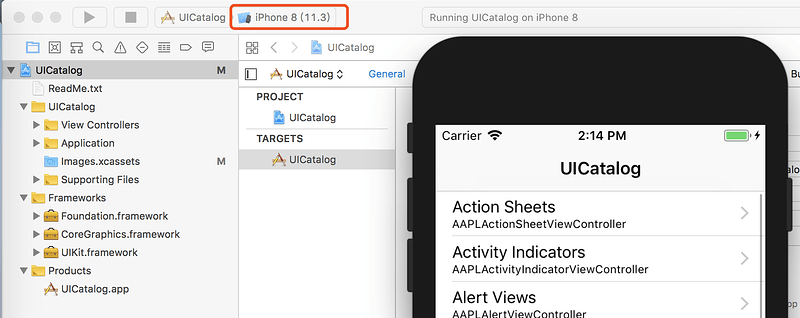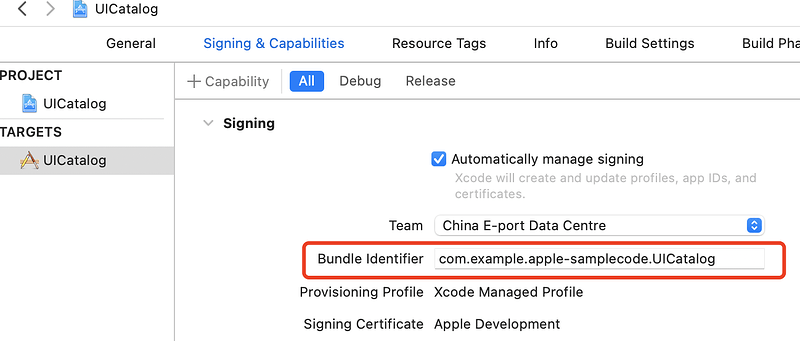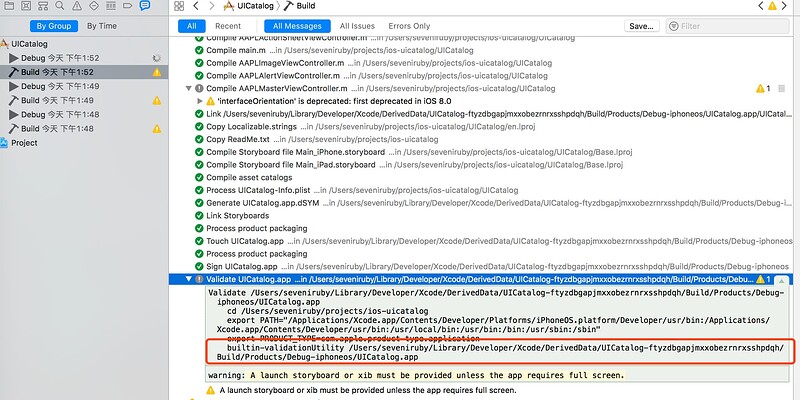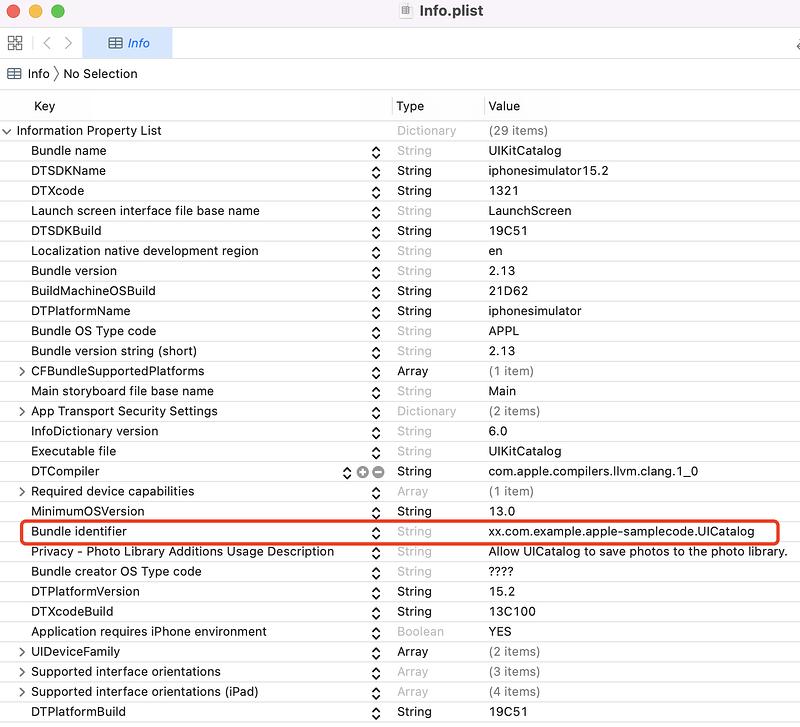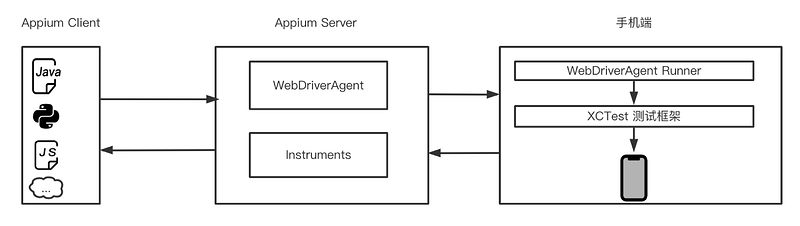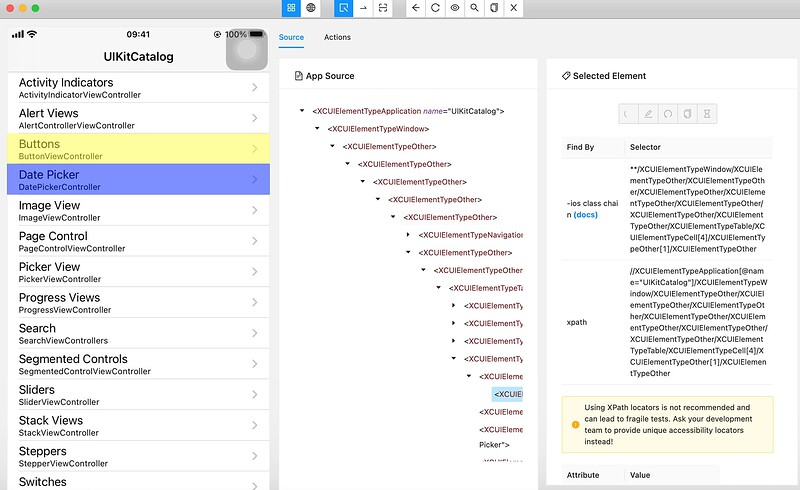一、Xcode 基础使用
1、Xcode 安装
2、 模拟器安装 App
模拟器运行:
3、 查看应用的 bundleID
4、 查看应用路径
提取app:
5、 扩展
- 苹果的开发者需要开发者证书,才可以将开发的 app 发布到 AppStore
- 开发证书, 开发证书用于真机调试
- 发布证书, 发布证书用于提交到 appStore
6、 真机运行
- 所以如果想用 Xcode 运行 App 到真机上,要满足几个条件:
- 成为 Apple Developer 计划的成员
- 需要设置认证书和应用 ID(开发证书和发布证书)
二、iOS 自动化测试环境安装
1、 硬件环境
2、 软件环境
- Xcode
- 依赖工具(libimobiledevice,WDA,ideviceinstaller 等)
- 被测应用
3、 依赖工具
| 工具名 |
描述 |
libimobiledevice |
跨平台的软件协议库和工具,用来支持 iphone 等苹果设备的协议 |
ideviceinstaller |
命令行工具,用于管理 iOS 设备上应用程序的安装、卸载、升级等,也可以查看 app 相关的信息 |
Carthage |
是一个 iOS 项目依赖管理工具,可以很方便的管理三方依赖,WDA 使用这个工具管理项目依赖 |
ios-deploy |
终端安装和调试 iPhone 应用的第三方开源库 |
ios-webkit-debug-proxy |
通过 websocket 连接代理来自 usbmuxd 守护进程的请求,允许开发人员在真实和模拟的 iOS 设备上向 MobileSafari 和 UIWebViews 发送命令,appium 依赖此工具进行 webview 控件的操作 |
4、 依赖安装
# libimobiledevice 是一个跨平台的软件库,可以管理已安装应用,获取通讯录、日程、备注和书签等信息
brew install --HEAD libimobiledevice
# ideviceinstaller 是一个命令行工具,主要用于管理iOS设备上应用程序的安装与卸载,以及查看相关信息
brew install ideviceinstaller
# WDA 依赖
brew install carthage
# 是一个终端安装和调试iPhone应用的第三方开源库
brew install ios-deploy
# 又名 iwdp,通过websocket连接代理来自usbmuxd守护进程的请求,允许开发人员在真实和模拟的iOS设备上向MobileSafari和UIWebViews发送命令,appium 依赖此工具进行webview控件的操作
brew install ios-webkit-debug-proxy
三、iOS 自动化相关工具
1、 常用命令
- 查看设备
- 启动模拟器
- 安装应用
- 卸载应用
- 查看应用 bundleID
2、 介绍
- 操作模拟器命令:
xcrun simctl
- 操作真机命令:
idevice<xxx>
3、 查看设备
# 查看已安装的模拟器
xcrun simctl list devices
# 查看已经开机的模拟器
xcrun simctl list devices |grep Booted
# 查看已连接的真机设备的 udid 信息
idevice_id -l
4、 启动模拟器
- 启动模拟器命令:
xcrun simctl boot <device>
# 查看 模拟器列表
xcrun simctl list devices
# 启动模拟器
xcrun simctl boot 模拟器id
5、 安装应用
# 模拟器安装应用
## 单设备
xcrun simctl install booted demo.app
## 多设备
xcrun simctl install <device> demo.app
# 真机安装应用
ideviceinstaller --install </path/to/file/xxx.app>
ideviceinstaller -i </path/to/file/xxx.app>
6、 卸载应用
# 模拟器卸载应用
xcrun simctl uninstall <device> <bundleID>
# 真机卸载应用
ideviceinstaller --uninstall <appid>
ideviceinstaller -U <appid>
7、 查看应用的 bundleid
- 模拟器查看应用 bundleid
- 找到 app 的安装包
- 右键点击
- 显示包内容
- 找到 Info.plist 文件
- 双击打开,就可以找到对应的
Bundle identifier 项
- 真机查看应用的 bundleid :
ideviceinstaller -l
8、 总结
- 模拟器使用
xcrun simctl命令来操作,比如启动模拟器,安装应用,卸载应用等,真机使用 idevice_xxxx 来操作。
- 可以通过命令来完成很多事情,比如:查看设备、启动模拟器、安装应用、卸载应用、截图命令、查看应用 bundleID 等。
四、iOS 元素定位
1、 页面结构分析
- 启动 Appium Server Version: 1.22.0
- Inspector App Version: 2021.12.2
- 配置 Desire Capability
{
"platformName": "iOS",
"platformVersion": "15.2",
"deviceName": "iPhone 13 Pro",
"automationName": "XCUITest",
"app": "/path/to/appfile/UIKitCatalog.app"
}
2、 定位表达式结构
- iOS Predicate String 定位表达式结构:
属性+运算符+值
# == 运算符:属性label 的值 与 字符串 "SYSTEM (TEXT)"相等
label == "SYSTEM (TEXT)"
# AND 运算符:同时满足多个条件
label == "SYSTEM (TEXT)" AND enabled == true
3、 元素属性
| 属性名 |
属性值 |
| type |
元素类型,等同于 className |
| name |
元素的文本内容,可用作 AccessibilityId 定位方式 |
| label |
绝大多数情况下,与 name 一致 |
| enabled |
元素是否可点击,一般为 true 或 false |
| visible |
元素是否可见,一般为 true 或 false |
4、 运算符
| 运算符名 |
运算符 |
描述 |
举例 |
| 比较运算符 |
==,>=,<=,>,<,!=,<>
|
可用来比较数值或字符串 |
如:name>=128 |
| name == ‘霍格沃兹’ |
|
|
|
| 范围运算符 |
IN,BETWEEN
|
可用于数值和字符串的范围核对 |
如:name BETWEEN {1,5} |
| name IN {‘hogwarts’,‘appium’} |
|
|
|
| 字符串相关的运算符 |
CONTAINS、BEGINSWITH、ENDSWITH
|
可用于字符串运算,包含,以某个字符开头,以某个字符结尾 |
包含某个字符串,如:label CONTAINS ‘测试’ |
| 逻辑运算符 |
AND,OR,NOT,AND
|
当需要使用多个条件时,可以用逻辑运算符 |
如:label == "SYSTEM (TEXT)" AND enabled == true
|
| 模糊匹配 |
LIKE |
?匹配一个字符,*匹配多个字符 |
如:label LIKE 'SYSTEM?TEXT?'
|
| 正则表达式 |
MATCHES |
可以使用正则表达式 |
如:label MATCHES '^h.+兹
|
5、比较运算符
- 常用的比较运算符:
==,>=,<=,>,<,!=,<>
label == "SYSTEM (TEXT)"
label != "SYSTEM (TEXT)"
6、范围运算符
# 关键字 IN 用于字符串范围比对
label IN {'SYSTEM (TEXT + SYMBOL)','appium'}
# 关键字 BETWWEN 用于数值范围比对
name BETWEEN {1,5}
7、逻辑运算符
- 常用的逻辑运算符:
AND,OR,NOT
- 逻辑与:
AND(等同于&&)
- 逻辑或:
OR(等同于||)
- 逻辑非:
NOT(等同于!)
label == "SYSTEM (TEXT)" AND enabled == true
label == "SYSTEM (TEXT)" OR name == "SYSTEM (TEXT)"
label == "SYSTEM (TEXT)" && NOT enabled != true
8、模糊匹配 LIKE
- 模糊匹配使用 LIKE 关键字
- ? 和 * 都可以作为通配符
-
?匹配一个字符
-
*匹配多个字符。
label LIKE "SYSTEM (TEXT)"
label LIKE "?YSTEM (TEXT)"
label LIKE "SYSTEM??TEXT)"
label LIKE "* (TEXT)"
label LIKE "SYSTEM*"
9、字符串运算
-
CONTAINS 字符包含
-
BEGINSWITH 以某个字符开头
-
ENDSWITH 以某个字符结尾
# 匹配属性为 label ,value包含 TEXT 结尾的元素
label CONTAINS "TEXT"
# 匹配属性为 label ,value为 SYSTEM 开头的元素
label BEGINSWITH "SYSTEM"
# 匹配属性为 label ,value为 (TEXT) 结尾的元素
label ENDSWITH "(TEXT)"
10、正则表达式
# 匹配 IMAGE 项
label MATCHES '^I.+E$'
11、总结
- iOS 中常用元素定位器 predicate string
- predicate String的定位表达式格式【属性+运算符+ 值】
- 属性包括
type,name,label,enable,visible 等
- 运算符分很多种,比如:比较运算符,范围运算符,逻辑运算符,模糊匹配,正则匹配等等
- 值就是预期值
五、iOS 模拟器自动化测试
1、WebDriverAgent 简介
- 简称 WDA。它是由 Facebook 推出的一款移动端测试框架。
- Xcode8 移除 UIAutomation ,使用 WebDriverAgent
2、WebDriverAgent 工作原理
3、WDA 安装
- Appium >=1.22 自动编译安装 WebDriverAgent 到 iOS 设备
# 一般 Appium 自带的 WebDriverAgent 目录为
/Applications/Appium.app/Contents/\
Resources/app/node_modules/appium/\
node_modules/appium-webdriveragent```
---
## Appium 的 Capability 设置
| Capability name | value | describe |
| --------------- | ------------- | ------------- |
| platformName | iOS | 操作系统 |
| platformVersion | 11.3 | 系统版本 |
| deviceName | iPhone 11 Pro | 设备名 |
| automationName | XCUITest | 工作引擎名字 |
| app | demo.ipa | apk/.ipa 路径 |
| | | |
```python
{
"platformName": "iOS",
"platformVersion": "15.2",
"deviceName": "iPhone 13 Pro",
"automationName": "XCUITest",
"app": "/path/to/app/UICatalog.app",
}
4、日志分析
# appium 使用的 app 路径,也就是 Capability 里的 app 参数内容
[BaseDriver] Using local app '/Users/jaxon/Library/Developer/Xcode/DerivedData/UICatalog-gtrrtpstbyqplpfjswetykmbzsgz/Build/Products/Debug-iphonesimulator/UICatalog.app'
# Appium 使用 WebDriverAgent 的路径
Using WDA path: '/Users/jaxon/.nvm/versions/node/v16.13.0/lib/node_modules/appium/node_modules/appium-webdriveragent'
# appium 开始编译 WebDriverAgent
[debug] [WebDriverAgent] Beginning test with command 'xcodebuild build-for-testing test-without-building -project /Users/jaxon/.nvm/versions/node/v16.13.0/lib/node_modules/appium/node_modules/appium-webdriveragent/WebDriverAgent.xcodeproj -scheme WebDriverAgentRunner -destination id=75C3F174-DE09-4419-9948-9BF9104D5DFC IPHONEOS_DEPLOYMENT_TARGET=15.2 GCC_TREAT_WARNINGS_AS_ERRORS=0 COMPILER_INDEX_STORE_ENABLE=NO' in directory '/Users/jaxon/.nvm/versions/node/v16.13.0/lib/node_modules/appium/node_modules/appium-webdriveragent'
# Appium 等待 WebDriverAgent 启动成功
Got derived data root: '/Users/jaxon/Library/Developer/Xcode/DerivedData/WebDriverAgent-bhlyxxersdxpchdjvevjzspftqnx'
[debug] [WD Proxy] Matched '/status' to command name 'getStatus'
[debug] [WD Proxy] Proxying [GET /status] to [GET http://127.0.0.1:8100/status] with no body
5、验证启动成功
{
"value": {
"message": "WebDriverAgent is ready to accept commands",
"state": "success",
"os": {
"testmanagerdVersion": 28,
"name": "iOS",
"sdkVersion": "15.2",
"version": "15.2"
},
"ios": {
"simulatorVersion": "15.2",
"ip": "10.1.1.217"
},
"ready": true,
"build": {
"upgradedAt": "1635853789278",
"time": "Mar 17 2022 14:28:41",
"productBundleIdentifier": "com.facebook.WebDriverAgentRunner"
}
}
}
六、iOS 真机自动化测试
1、连接真机
2、安装应用
- 方法一:build 应用到手机上
- 信任证书:设置->通用->设备管理->信任开发者证书
- 方法二:ideviceinstaller –install/-i xx.app
3、配置 capability-未安装应用
{
"platformName": "iOS",
"platformVersion": "15.2",
"automationName": "XCUITest",
"deviceName": "iPhone",
"udid": "设备UDID",
"app": "/path/to/app/UICatalog.app",
"xcodeOrgId": "xxxxxx",
"xcodeSigningId": "iPhone Developer"
}
4、配置 capability-已安装应用
{
"platformName": "iOS",
"platformVersion": "15.2",
"automationName": "XCUITest",
"deviceName": "iPhone",
"udid": "设备UDID",
"bundleId": "com.example.apple-samplecode.UICatalog",
"xcodeOrgId": "xxxxx",
"xcodeSigningId": "iPhone Developer"
}
5、使用 Appium Desktop 验证环境
6、相关问题和解决方法
- 问题1:appium inspector 启动 session 的时候,报错,提示没有相应的模拟器设备
- 解决1:设置真机的 Desired Capability 没有设置 udid
Failed to create session. An unknown \
server-side error occurred while processing \
the command. Original error: '14.2' does not \
exist in the list of simctl SDKs. Only the \
following Simulator SDK versions are \
available on your system: 13.3, 6.1, 15.2, 8.3
- 问题2:appium inspector 启动 session 的时候,报错,提示应用不被认可,
- 解决2:因为设置的是模拟器的 app 路径 , 要设置真机 build 出来的 app 路径
Error
Failed to create session. An unknown \
server-side error occurred while processing \
the command. Original error: Real device \
architecture is unsupported by the\
'/Users/juanxu/Library/Developer/Xcode/DerivedData\
/UIKitCatalog-acwpqjdjdboqzfhavakcbzlzttdd/Build\
/Products/Debug-iphonesimulator/UIKitCatalog.app'\
application. Make sure the correct deployment \
target has been selected for its compilation in Xcode.
- 问题3:不能启动 WDA
- 解决3:需要根据日志找到 WDA 的路径,手动打开 WDA 项目,build 成功之后(中间需要输入几次密码授权),再运行 inspector 就可以了。
Error
Failed to create session. An unknown \
server-side error occurred while processing \
the command. Original error: Unable to launch \
WebDriverAgent because of xcodebuild failure: \
xcodebuild failed with code 65 xcodebuild error \
message: . Make sure you follow the tutorial at \
https://github.com/appium/appium-xcuitest-driver\
/blob/master/docs/real-device-config.md. Try to \
remove the WebDriverAgentRunner application from \
the device if it is installed and reboot the device.
七、iOS Safari / WebView 手机浏览器自动化测试
1、网页 app 测试
- iOS 模拟器 15.2
- Appium-server 版本:1.22.0
- Appium inspector 版本: 2021.12.2
from time import sleep
from appium import webdriver
from appium.webdriver.common.appiumby import AppiumBy
desire_caps = {
"platformName": "iOS",
"platformVersion": "15.2",
"deviceName": "iPhone 13 Pro",
"automationName": "XCUITest",
"browserName": "Safari"
}
driver = webdriver.Remote("http://127.0.0.1:4723/wd/hub",desire_caps)
driver.get("http://m.baidu.com")
driver.find_element(AppiumBy.ID,"index-kw").send_keys("hogwarts")
2、混合 app 测试
- iOS 模拟器 15.2
- Appium-server 版本:1.22.0
- Appium inspector 版本: 2021.12.2
class TestWebView:
def setup(self):
caps = {}
caps["platformName"] = "iOS"
caps["appium:platformVersion"] = "15.2"
caps["appium:deviceName"] = "iPhone 13 Pro"
caps["appium:automationName"] = "XCUITest"
caps["appium:bundleId"] = \
"xxx.com.example.apple-samplecode.UICatalog"
self.driver = webdriver.Remote(\
"http://127.0.0.1:4723/wd/hub", caps)
self.driver.implicitly_wait(5)
def teardown(self):
self.driver.quit()
def test_web(self):
self.driver.find_element(AppiumBy.XPATH, \
'//XCUIElementTypeStaticText[@name="Web View"]').click()
sleep(5)
self.driver.find_element_by_accessibility_id(\
"Buy iPhone 13 Pro").click()
sleep(5)
3、真机测试- WebView 调试
- 手机设置
- 设置 > Safari 浏览器 > 高级 > 打开网页检查器
- 真机调试工具 ios-webkit-debug-proxy
- 安装:brew install ios-webkit-debug-proxy
- 启动:ios_webkit_debug_proxy -f chrome-devtools://devtools/bundled/inspector.html
- 访问:http://127.0.0.1:9221/
# 出现如下提示信息,说明启动连接成功
Hogwarts $ ios_webkit_debug_proxy -f \
chrome-devtools://devtools/bundled/inspector.html
Listing devices on :9221
Connected :9222 to iPhone \
(587520157a11c0365e65612ecb3954c63b991fed)
4、真机 web view 实战
- 环境:
- Appium Server 版本:1.22.0
- Appium Inspector 版本: 2021.12.2
- 手机版本:iPhone 14.2
- 用例
- 打开 UICatalog App
- 点击 Web View 项,进入到 webview 界面
- 点击 Buy iPhone 13 Pro 项
class TestWebView:
def setup(self):
caps = {}
caps["platformName"] = "iOS"
caps["appium:platformVersion"] = "14.2"
caps["appium:deviceName"] = "auto"
caps["appium:automationName"] = "XCUITest"
caps["appium:bundleId"] = \
"xxx.com.example.apple-samplecode.UICatalog"
caps["appium:xcodeOrgId"] = "34DA528KZV"
caps["appium:xcodeSigningId"] = "iPhone Developer"
caps["appium:udid"] = \
"587520157a11c0365e65612ecb3954c63b991fed"
self.driver = webdriver.Remote(\
"http://127.0.0.1:4723/wd/hub", caps)
self.driver.implicitly_wait(5)
def teardown(self):
self.driver.quit()
def test_web(self):
self.driver.find_element(AppiumBy.XPATH,\
'//XCUIElementTypeStaticText[@name="Web View"]').click()
sleep(5)
self.driver.find_element_by_accessibility_id(\
"Buy iPhone 13 Pro").click()
sleep(5)
5、总结
- Appium 支持 iOS 的 webview 测试
- Appium 新版本不需要任何配置,也可以直接测试 iOS
- Appium 会自动将 web 页面解析转化成原生页面转件,可以直接识别进行用例编写