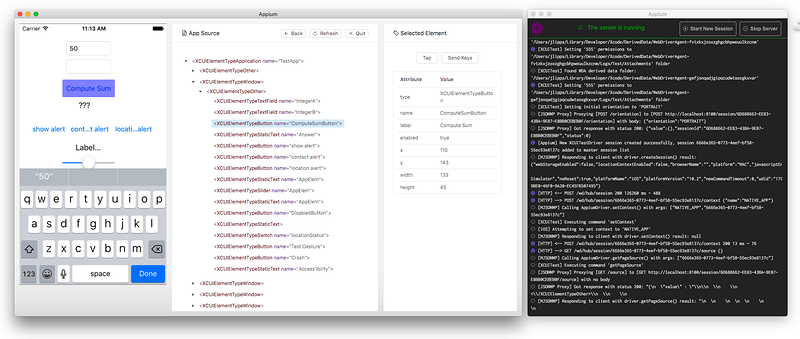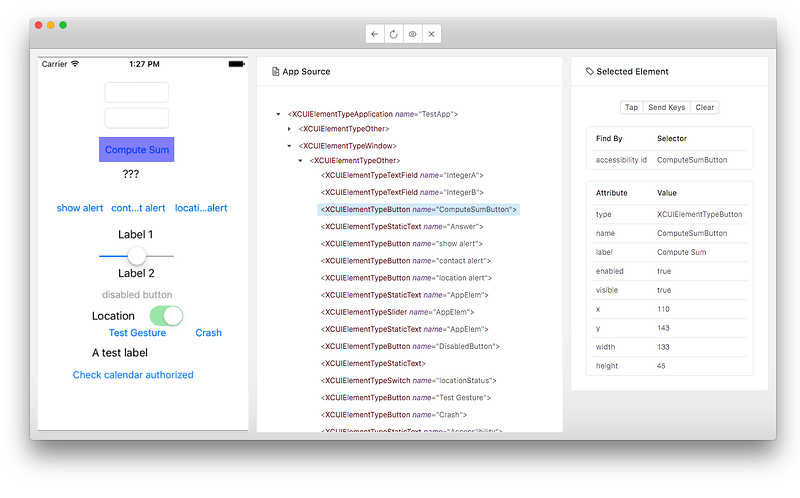Finding and interacting with elements
Appium supports a subset of the WebDriver locator strategies such as:
- find by “class” (i.e., ui component type)
- find by “xpath” (i.e., an abstract representation of a path to an element,
with certain constraints)
You can see a list of them in Selector Strategies
Appium additionally supports some of the Mobile JSON Wire Protocol locator strategies
-
-ios predicate string: a string corresponding to a recursive element search
using the iOS Predicate (iOS 10.0 and above)-
-ios uiautomationfor iOS 9.3 and below
-
-
-android uiautomator: a string corresponding to a recursive element
search using the UiAutomator Api (Android-only) -
-android datamatcher: a string corresponding to an Espresso DataMatcher json (Android-only) -
accessibility id: a string corresponding to a recursive element search
using the Id/Name that the native Accessibility options utilize.
Finally, Appium supports several additional experimental locator strategies:
-
-image: a string corresponding to a base64-encoded version of an image which should be used by Appium as a template to find a matching screen region, which can then be tapped as if it were an element. For more information on this locator strategy, see the Finding Image Elements doc. -
-custom: a string which will be sent to an element finding plugin registered via thecustomFindModulescapability. For more information on this strategy, check out the Element Finding Plugin docs.
Issues
There’s a known issue with table cell elements becoming invalidated before
there’s time to interact with them. We’re working on a fix
Using Appium Desktop To Locate Elements
Appium provides you with a neat tool that allows you to find the the elements
you’re looking for. With Appium Desktop you
can find any element and its locators by either clicking the element on the screenshot
image, or locating it in the source tree.
Overview
Appium Desktop has a simple layout, complete with a source tree,
a screenshot, and record and refresh buttons, and interaction tools.
Example
After launching Appium Desktop and starting a session, you can locate any element in the
source. In this test, I’m looking for the accessibility id of the “Compute Sum” button.
To find the accessibility id of this button, I click the “Compute Sum” button in the
screenshot. The element is then highlighted in the source tree. In the panel on the right,
I can see the accessibility id.
REPL
A REPL is a simple
interactive language shell. You can invoke various command interactively. It
will help you to make sure your scenarios interactively with Appium server.
官方链接为:http://appium.io/docs/en/writing-running-appium/finding-elements